When you add new patients to Easy Dental, you need to designate someone in the family as the “responsible party.” Easy Dental refers to that person as the guarantor. In the past, this person was also referred to as the head-of-house.
When you add new patients in Easy Dental and need to assign a guarantor to the account, keep the following in mind:
- The first patient added to a family is automatically designated as the guarantor.
- Easy Dental addresses all account correspondence (billing statements, letters, and so forth) to the guarantor.
- Easy Dental attaches any financial transactions (payments, finance charges, and so forth) not attached to a specific patient, to the guarantor.
- The guarantor can be a non-patient.
- The insurance subscriber for a family does not have to be the guarantor.
New Patients – Designating a Guarantor
When you want to add a new patient to your Easy Dental database, from the right side of the Patient Banner, click the Create New Patient button.
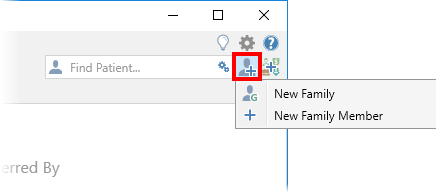
Then click New Family to create a new patient account. Fill in the information in the Add New Patient window, and then click Save. The patient you add will automatically be assigned as the guarantor for this new family account.
Once you have created that new guarantor account, you can easily add family members to the account. Click the Create New Patient button again, and then click New Family Member. Fill in the information in the Add New Patient dialog box, and then click Save. Repeat as needed until you have added all the other members to the family account.
Existing Patients – Reassigning a Guarantor
At times you may need to change which family member is assigned as the guarantor for the account. This can happen when insurance coverage changes, or even when the wrong person was added to the family account and assigned as guarantor when it was initially created.
Changing which family member is assigned as guarantor is an easy fix…if you know where to look to change it.
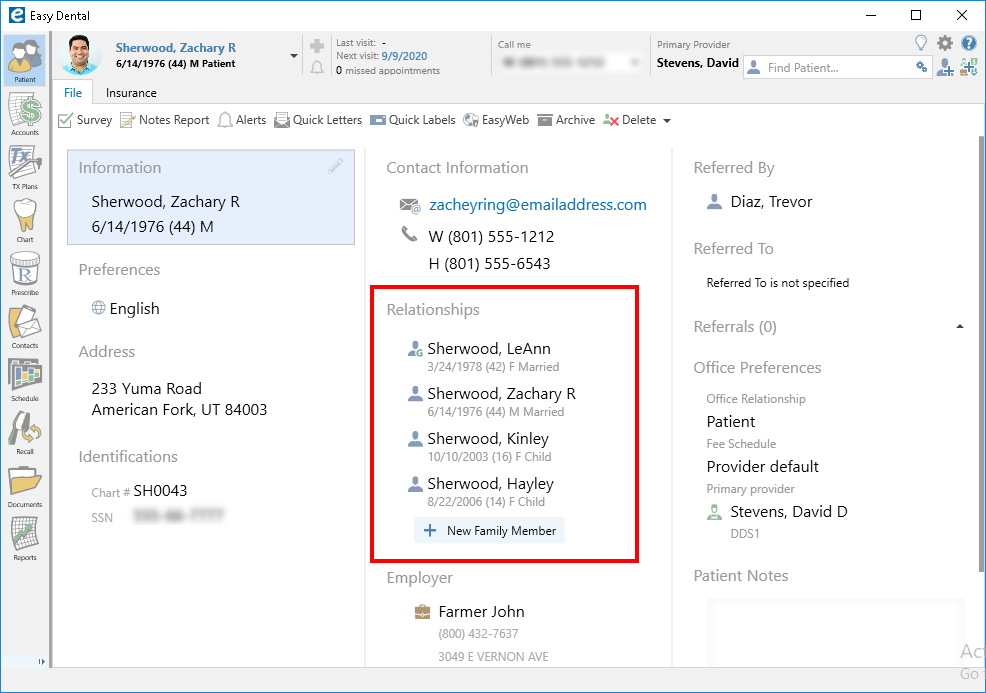
From the Patient module, select any member of the family. Under Relationships, you can see each family member. There is a G icon next to the family member assigned as guarantor. To change the guarantor to another family member, click the Edit pencil icon for the Relationships section.
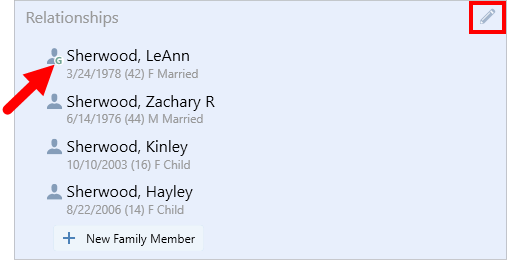
Then click the Edit icon next to the family member you want to reassign as guarantor, and click Set Guarantor.
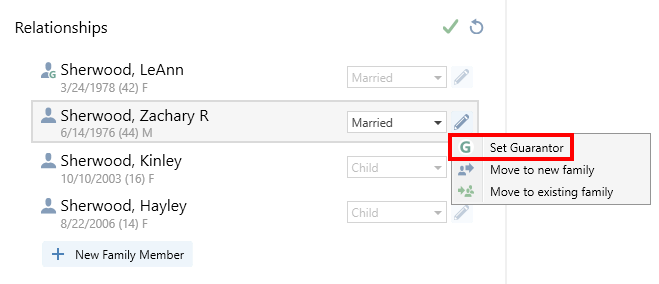
Click Yes to the confirmation asking if you want the selected family member to become the new guarantor. Then click the green checkmark icon at the top of the Relationships section to save your changes.
That’s all there is to it!
For information on other features within Easy Dental 12.2 see the following:




