In Easy Dental, you can assign insurance to a patient showing them as either a subscriber or a dependent. Assigning plans correctly is important! Doing it wrong will almost certainly ensure that the claim will be denied, leading to a longer wait to be paid for your work.
Let’s assume that you want to assign insurance to a family in Easy Dental. The family consists of a father, mother, and two daughters. The father will be the insurance subscriber, and everyone else is covered by the same insurance plan. The family account and the insurance carrier have already been set up in Easy Dental.
Assigning An Existing Insurance Plan to a Patient
From the Patient module, select the patient who will be the insurance subscriber, and then click the Insurance tab.
In the Primary Dental Insurance box, click the Search icon and begin typing the name of the insurance carrier you want to assign. As you type, matching results are shown below. Select the appropriate carrier from the list to assign it to the patient.
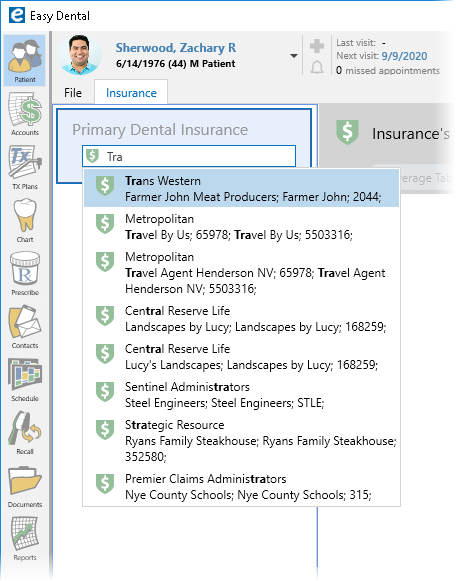
Once you have selected an insurance carrier, enter the patient’s Subscriber ID, and then make changes to the Patient Info and Signature on File option(s) as needed. Click the green checkmark to save your changes.
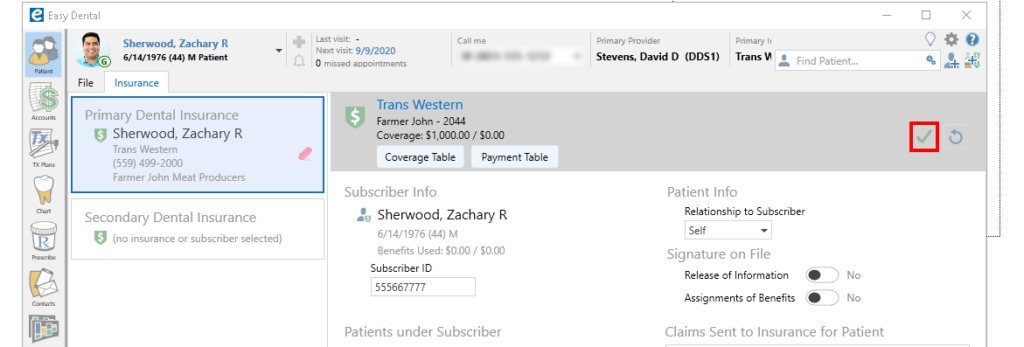
Assigning Insurance to Dependent Family Members
In the Patient Banner, click the drop-down arrow next to the patient and select a new family member.
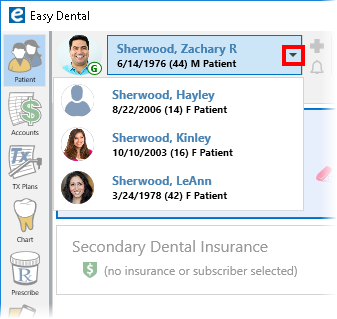
To assign them the same insurance, in the Primary Dental Insurance box, click the Search icon. The insurance carrier for the subscriber automatically appears. Click the carrier to assign the same insurance to the selected patient and then enter the Subscriber ID, Patient Info, and Signature on File information. Click the green checkmark to save your changes.
Repeat as needed for other family members.
Viewing Patient Insurance Details
At any time, you can quickly view a patient’s insurance information from the Patient module.
Select a patient, and then click the Insurance tab.
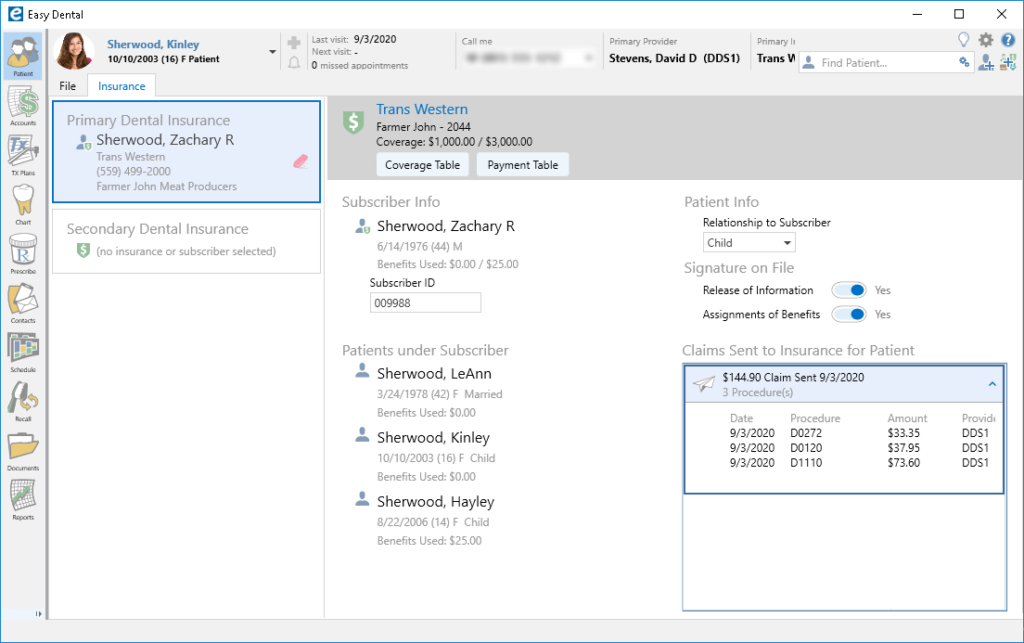
The dark area along the top lists the name of the insurance carrier, plan name, and basic coverage amounts. You can click the Coverage Table or Payment Table buttons to see additional information for the carrier. Click on the insurance carrier name to open the Dental Insurance Plan Information, where you can see additional information or make changes to the plan details.
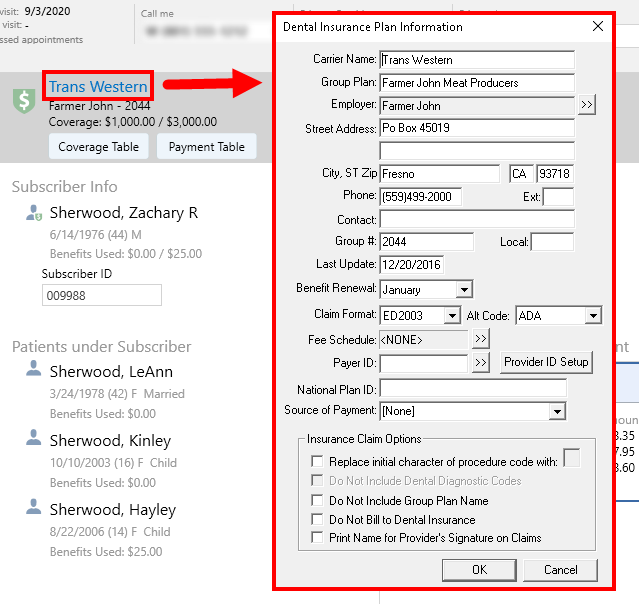
In the white area, you can see the information for the insurance subscriber, other patients covered under the subscriber, and Signature on File information. You can also see if there are any claims that have been created, sent, or paid for the selected patient, with more detail available by clicking the down arrow for each item.
Things to Remember When Assigning Insurance
- Assign primary insurance to the subscriber first, and then assign it to other dependent family members.
- The insurance subscriber and dependents need to be part of the same family unit.
- The insurance subscriber and the guarantor do not have to be the same person. The billing statements are sent in the guarantor’s name, but any family member (or multiple members) can be insurance subscribers.
- An insurance subscriber does not need to be a patient, but they must have a patient record created within the same family (their status can be set to non-patient). In situations of divorced or split families, for instance, it may be necessary to create a duplicate patient file with a non-patient status in multiple families.
- If the insurance plan has not been set up yet in Easy Dental, click the Create New Entity button, select New Insurance, and then enter the insurance plan details.
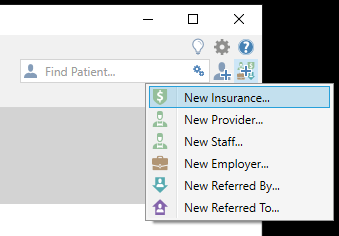
For information on other features within Easy Dental 12.2 see the following:




