If there’s one task you perform hundreds of times a day in your practice management software, it’s searching for a patient. Whether you need to look up information about their account, schedule an appointment, or chart treatment, it’s a task you perform constantly.
In Easy Dental 12.2, it’s easier than ever to search for and find the patient you need to complete your task. To make this task easier, there are a couple of new features you should be aware of.
A Quick Search bar is located at the top of each Easy Dental module screen, within the Patient Banner.
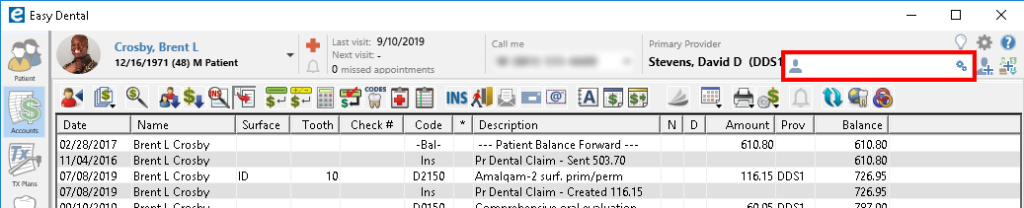
Begin typing the information you are looking for in the Quick Search bar, and matching results appear for you to select.
You can search using all or part of a patient’s name, phone number, or email address. The more letters (or digits) you search with, the more refined your search results will be.
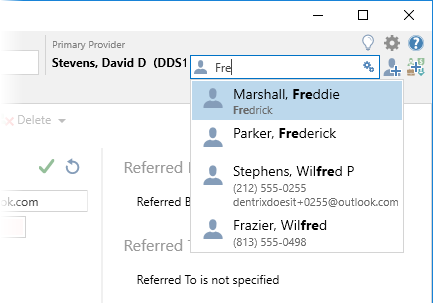
When using the Quick Search bar in the Easy Dental Documents module, search results are expanded to include matching information within insurance carriers, employers, providers, and referral sources as well.
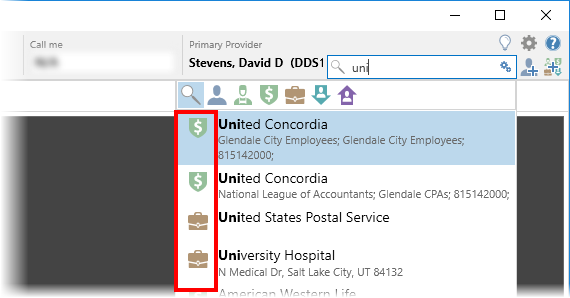
Within the Documents module you can also narrow your search to include only a specific category, such as employers, by selecting the appropriate icon.
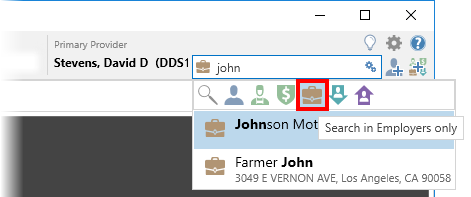
Within the Quick Search field, you can use additional settings by clicking the Settings icon and then turning the following options on or off as needed:
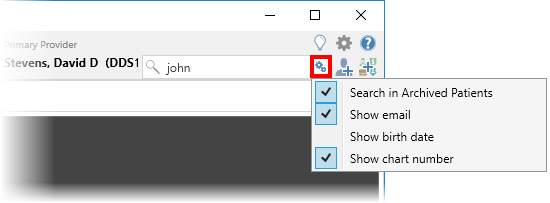
- Search in Archived Patients – Turn this option on to include archived patients in your search.
- Show Email – Turn this option on to include an email address (if any are entered in Easy Dental) in matching results.
- Show Birth Date – Turn this option on to include a patient birthdate in matching results. This is particularly useful when searching for patients who share the same name, for example John Edwards, Sr. and John Edwards, Jr.
- Show Chart Number –Turn this option on to include a patient’s Chart number in matching results.
When you find the matching results you’re looking for in the search results, click them, and the patient information appears within the main module window.
Knowing how the new Easy Dental Quick Search feature works, and using the tips above, you can find the information you’re looking for more quickly and efficiently.
For information on other features within Easy Dental 12.2 see the following:




