The Easy Dental time clock has a place to enter your team members’ hourly pay rates and salaries. But do you hesitate to enter those numbers because someone might look at what everyone earns and then stir up some in-office salary drama? With a few simple steps, you can limit who can access the areas of Easy Dental where it is possible to view payroll information.
Here is a two-layered approach to locking down access to pay rates:
Layer 1: Remove User Permissions
Your password administrator can grant access to this information for specific individuals and remove it from others.
- Open Settings, and click Passwords > Setup Users for Passwords.

- Under User ID, select the User ID of a team member.
- Under Select Security Option Rights, expand the Time Clock section. If the individual should not access the information, clear the check boxes for Print Payroll Report and Time Clock, Setup. On the flipside, if the user can access them, select those check boxes.
- Click another user ID. You will be prompted to save your changes for the currently selected user before it changes selection to the new user.
- Repeat steps 2–4 for each user.
- When finished, click Close.
Layer 2: Verify User Access
Next, change the options to prevent someone from accessing this part of the program using another’s login. This kind of thing typically happens when an authorized user steps away from their computer for a minute, leaving it open for an unauthorized user to take over.
- Open Settings, and click Passwords > Setup Practice for Passwords.
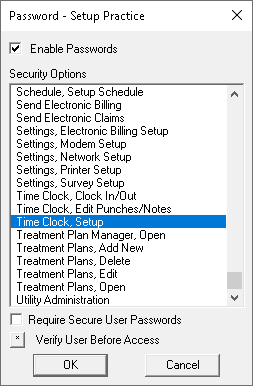
- Select Print Payroll Report and Time Clock, Setup. Then, click the Verify User Before Access button. As you do this, these tasks are moved to the bottom of the Security Options list, and an asterisk is added to them.
- Click OK to save your changes.
Now you can feel confident about who has access to the payroll figures in the Easy Dental Time Clock. If someone tries to access it, and they do not have rights, they will be stopped.
An additional benefit: With the changes we made, the Audit Trail Report will now log the date, time, and user for each attempt to open Time Clock Setup or print the Payroll Report. It will also tell you if someone tried to override the user ID with another, and if they were successful (or not) in doing that.
Additional Information
View these other tips relating to the Time Clock in Easy Dental:




