Once you’ve entered and saved a patient’s medical diagnosis in ePrescribe, you may need to update it later. While you cannot remove a diagnosis as it remains part of the patient’s medical record, you can inactivate it or mark it as entered in error (EIE) — so it no longer displays as active. For example, if a patient is no longer pregnant, you can inactivate the diagnosis; or, if you mistakenly entered Type 2 Diabetes as a diagnosis, you can mark it as entered in error.
Use these steps to edit medical diagnoses in ePrescribe:
- From any Easy Dental module (except Reports or Schedule), select a patient.
- As an authorized ePrescribe user, open the Prescriptions module and click the Electronic Rx button.
- Click any diagnosis in the Act. Problems line.
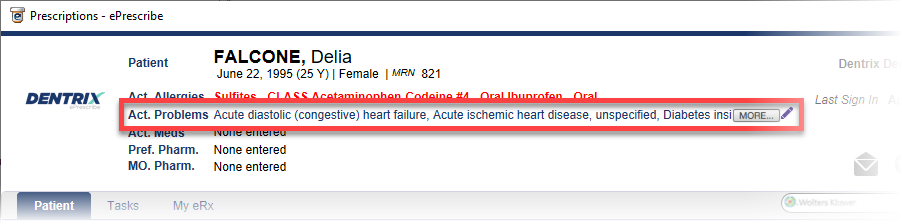
- Do one of the following:
- To inactivate a diagnosis, click Inactivate at the end of the diagnosis row. The diagnosis is immediately removed from the Active list and moved to the Inactive/Resolved (and ALL) list.
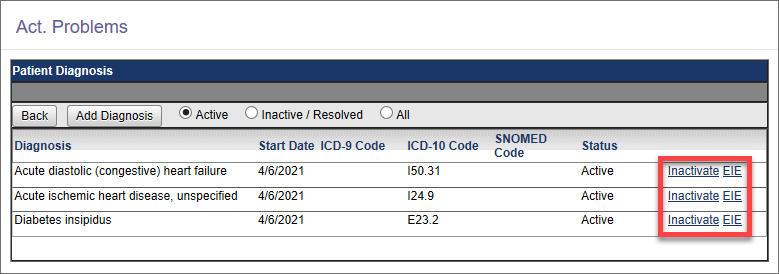
- To remove a diagnosis that was entered in error, click EIE. The diagnosis is immediately removed from the Active list, moved to the ALL list, and is entirely lined out.
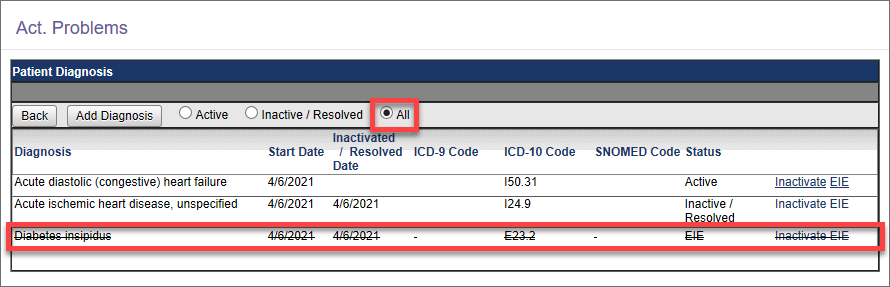
- To inactivate a diagnosis, click Inactivate at the end of the diagnosis row. The diagnosis is immediately removed from the Active list and moved to the Inactive/Resolved (and ALL) list.
- To edit more medical diagnoses, repeat step 4.
- When all medical diagnoses have been edited, click the Back button to return to ePrescribe’s main page.
Bonus Tips
- It’s good practice to periodically confirm with the patient their medical diagnoses while creating their electronic prescriptions — so you can edit them if needed.
- Once a medical diagnosis has been inactivated or marked as EIE, it cannot be reactivated. If you need to restore the diagnosis, you must enter it again in ePrescribe.
- In the Act. Problems window, you can display the patient’s active, inactive/resolved, or all diagnoses by selecting Active, Inactive/Resolved, or All, respectively.
- When a medical diagnosis is inactivated, it’s moved to the Inactive/Resolved list, and its Status is set as Inactive/Resolved. Note that EIE diagnoses are NOT set as Inactive; therefore, they only display in the All list.
- When a diagnosis is active, Active appears in the Status column for that diagnosis, as displayed in the Active list. The status of Inactive/Resolved indicates that the diagnosis is no longer active, as shown in the Inactive/Resolved list. And,
EIE(with a line through it) means that the diagnosis has been set as entered in error, as only displayed in the All list.
Additional Information
For more information about electronic prescriptions, read Creating Electronic Prescriptions in Easy Dental Help.




