Consultants agree: if your production dips below your goals, you should audit your charts to tap into the revenue hidden in existing treatment plans. With Easy Dental, you have a quick and easy way to find that revenue stream, without having to hunt through paper charts. The Easy Dental Treatment Manager lets you search for existing treatment plans and then filter your results by the criteria you set.
Want to find patients who have treatment plans dated within the last six months and who have insurance benefits remaining for the year? How about finding patients with high production procedures (such as crowns or bridges) treatment planned? Want to limit your results to patients with accounts in good standing? All of these options and more can be set up using the Treatment Manager.
Once you’ve found the patients you want to schedule, the Treatment Manager makes it easy for you to contact them. From the Treatment Manager list, you can send a quick letter, make a phone call, or send an e-mail message. After you’ve contacted the patient, you can easily make notes regarding the contact, create an appointment, or make changes to the patient’s treatment plan right from the Treatment Manager.
So how do you use the Treatment Manager? We’ll use an example to show you how to set up the Treatment Manger to find patients you want to contact. Let’s say that you want to see all patients who have had crowns treatment planned in the last six months. In addition, patients should have insurance benefits remaining for the year.
To access this list:
- From the Schedule module toolbar, click the Treatment Manager button.
- From the Treatment Manager View dialog box, you can set the criteria for which patients appear on the list. To set the criteria for our example, we’ll do the following:
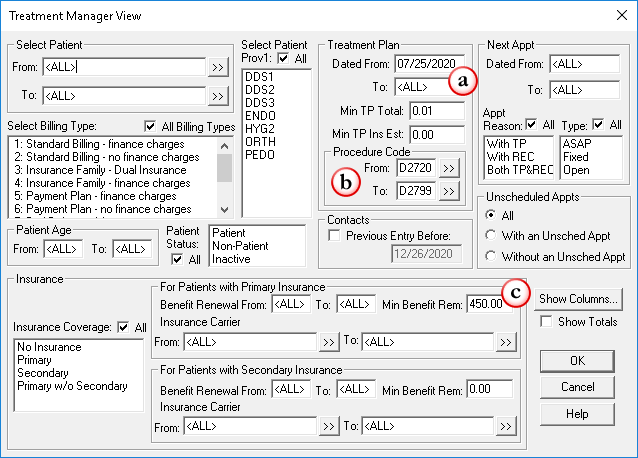
a) Enter a date for six months ago in the Treatment Plan Dated From field. Then leave the Dated To field set to <ALL>. This gives us all treatment plans created in the last six months.
b ) In the Treatment Plan Procedure Code From field enter the first crown procedure code that you typically treatment plan. In the Treatment Plan Procedure Code To field enter the last crown procedure code you typically treatment plan.
c) Enter a dollar amount in the Min Benefit Rem field. In our example, a patient needs to have about $450 in benefits remaining, so we’ll enter that amount as the minimum benefits remaining for the year. - Click OK. The Treatment Manager list appears showing patients how matched your search criteria.
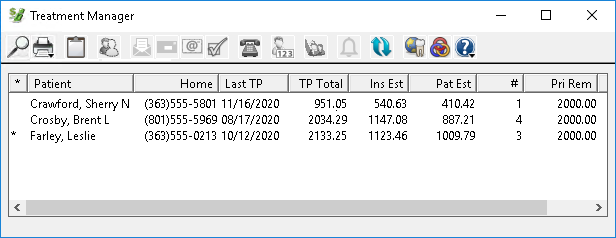
Once you’ve generated the list you can begin making phone calls to patients. To make a phone call”
- From the Treatment Manager list, select the patient you want to contact, and from the toolbar click Auto Dial (the phone icon).
- Use the Auto Dial dialog box to see all of the patient’s phone number contacts without having to switch back to the Patient’s module.
- When you make contact with the patient, enter a note concerning the call in the Note file. Easy Dental adds a phone call entry to the Contacts module for the patient.
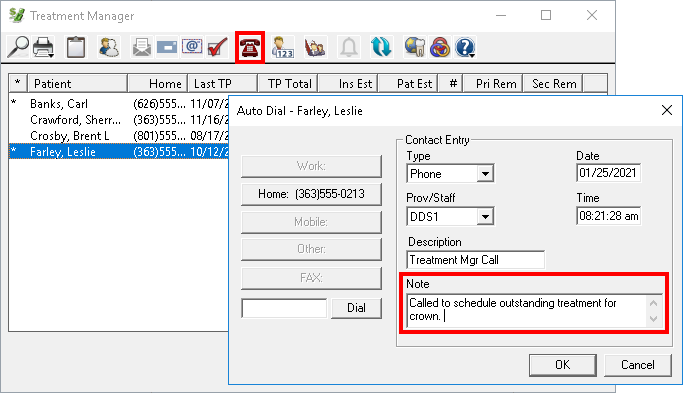
If you’ve contacted a patient who is ready to schedule, you can schedule from the list.
To schedule an appointment from the Treatment Manager list, double-click the name of the patient for whom you want to schedule an appointment. This opens the Family Appointment List.
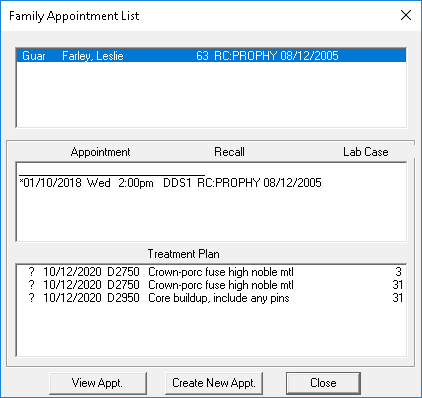
Click the Create New Appt button to open the New Appointment Information dialog box.
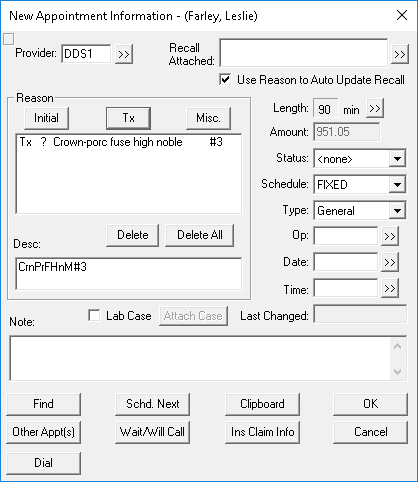
Under Reason, click the Tx button to easily access the treatment planned procedures. Enter other needed information for the appointment, and click OK to save and schedule the appointment.
By using the Treatment Manager to make a few phone calls a day, you can increase your productivity dramatically without spending any money on marketing campaigns or recruiting new patients. Plus, it helps you provide superior dental care by reminding patients to tend to existing issues that are impacting their oral health. With the Treatment Manager, it’s that easy.
Additional Infomation
See the following topics in Easy Dental Help for more information:




