You routinely use procedure codes that require additional tooth information (such as surfaces or quadrants). Do you get tired of entering this same information every time? Easy Dental allows you to create explosion codes with this information already stored, which will save you time when posting work.
You can preset surfaces for codes by setting them up as an explosion code. For example, let’s say that your most common filling procedure is a three-surface MOD. Create an explosion code for those surfaces to save time when posting.
To add an explosion code:
- Click the Settings gear button, then click Practice Setup, and Explosion-Code Setup.
- At the bottom of the explosion code list, click New to open the Explosion Code Editor.
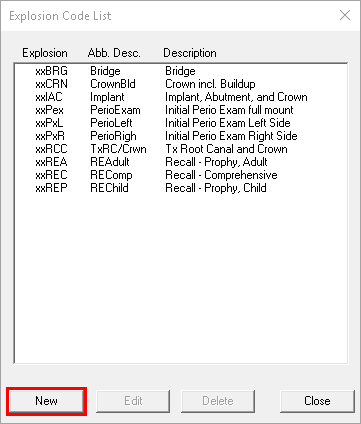
- In the Description field, type 3 Surf. MOD Composite. The description can be up to 31 characters.
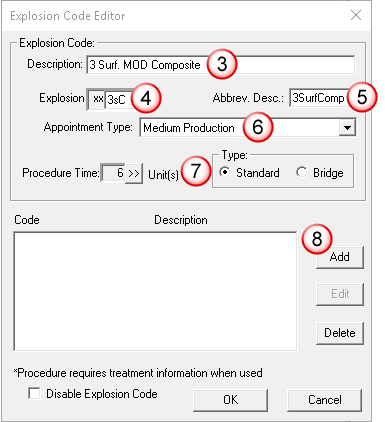
- Name the explosion code by typing 3sC in the Explosion field. Explosion codes have five-character names. The first two characters are always “xx” and you get to choose the last three characters.
- In the Abbrev. Desc field, type 3SurfComp as the abbreviated description. The abbreviated descriptions can have up to nine characters. This description shows in the appointment description in the Schedule.
- Select an appropriate Appointment Type from the list.
- Enter the appropriate number of Procedure Time Units for the procedure, and select the appropriate Type.
- Click the Add button.
- In the Add Code dialog box, select or type an ADA Code that requires additional tooth information.
- Under Surfaces, select the surfaces, quadrant, or sextant appropriate to the procedure code.
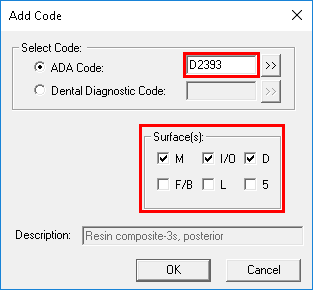
- Click OK to save this code and view it in the Explosion Code Editor.
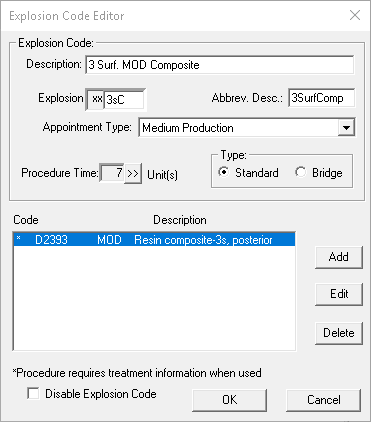
- Click OK to close the Explosion Code Editor.
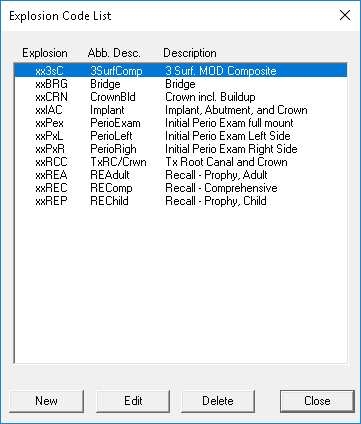
Now, in a patient’s Chart, you can find this explosion code by clicking the All Procedures button, and selecting Explosion Codes from the Category list.
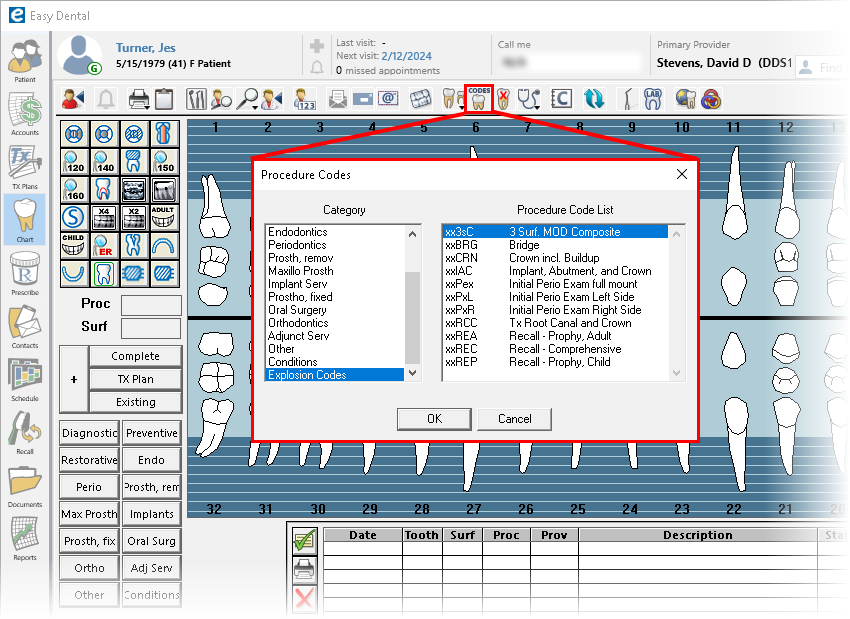
For additional information, read the following:




