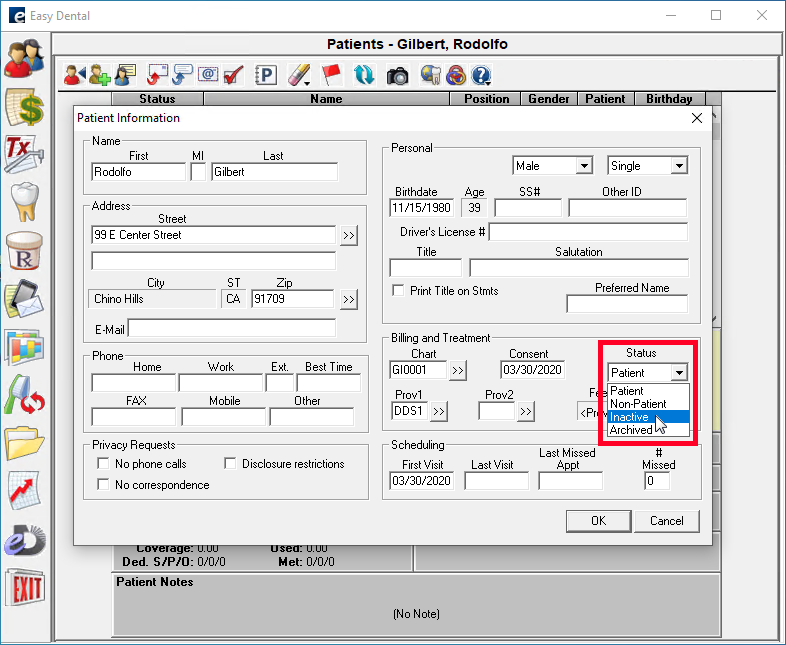Every office differs in their definition of what constitutes an inactive patient, but as a general rule if a patient hasn’t been to your practice in several years and hasn’t responded to your efforts to get them to come back, you should set that patient’s status to Inactive in the Patient module.
Setting patients as Inactive prevents them from appearing in the Recall module, Treatment Manager, and other reports, and also allows you to filter those patients from letter merges.
To inactivate a patient:
- Define what constitutes an inactive patient in your practice. Meet with your team and determine how much time must past after a patient’s last appointment before the patient is considered inactive. Set up protocols for contacting patients to encourage them to come back to the office and determine which of those protocols need to be completed before a patient is inactivated.
- Find patients in your database who should be inactivated. Generate the Inactive Patient List. From Reports, click Patient Lists > Inactive Patient List. Search for patients with no future recall dates and no future appointments who have a last visit date before the length of time you determined in step 1.
- Change the patients’ status to Inactive in the Patient module. Open the Patient module for each patient on the Inactive Patient List.
- Users of Easy Dental12.2 and newer: In the Office Preferences tile, change the Office Relationship to Inactive.
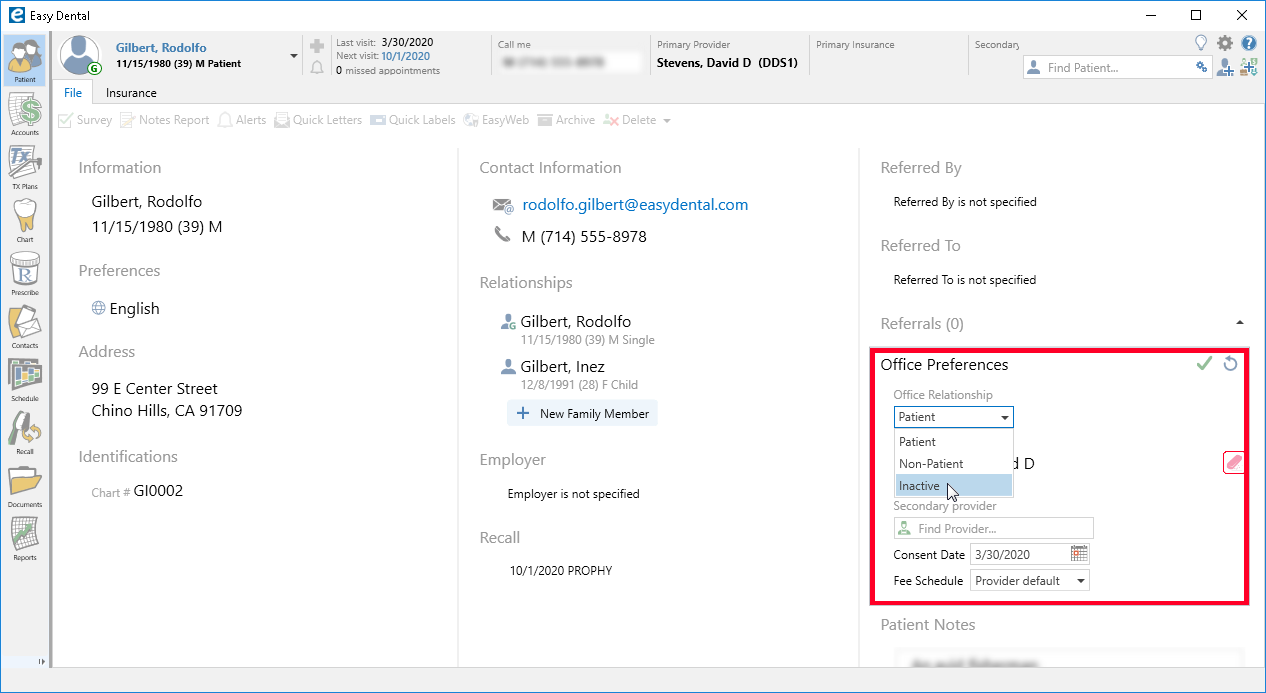
- Users of Easy Dental 12.1 and previous: Double-click the Patient Information block and change the patient’s status from Patient to Inactive. Repeat this process for all patients on the list.