Updated 5/21/2020
Healthy patient communication involves sending effective and efficient messages to patients when needed. This communication is the foundation with which you build your high-quality dental processes. A dental health check call to a patient drives the caring message your patients deserve. Routine notification of recalls provides the patient education required to inform your patients of procedures due to keep their oral health in tip top shape. So, I ask you – what methods do you regularly follow to contact your patients for recall?
Let’s say your patient has a family emergency and calls to cancel their recall visit. How and when will your team follow-up with this patient? What about the time your patient scheduled a restorative procedure, but called later to inform your team that they decided to forego the procedure? Both examples and more occur in any dental office on a regular basis. It is critical that you have a solid plan to contact these patients after their appointments are removed from the schedule.
A plan to follow-up with patients that are not scheduled is crucial to keeping your patients on target with their dental health and wellness. These patients can also be a source to filling unexpected opening in your schedule. The Easy Dental Recall system will populate a list of patients who can be contacted to fill these open times. So, the next time you receive the “I am too sick” phone call from a patient, look to this list as a great resource to pull patients for scheduling.
Easy Dental provides you with a reliable tool to track your patient’s recall.
Each patient can be assigned one or more recall types to track routine dental needs. Recall types to track prophylaxis (PROPHY), periodontal maintenance (PERIO), full mouth X-rays (FMX) and bitewings (BW) are among some of the most common types that are tracked by dental offices. Each recall type is given a frequency, which is the desired amount of time between visits for this particular service. This frequency is utilized to create next “due date” each time your patient has that service completed on the account. Tracking your patients recall in Easy Dental is automatic and does not require any manual intervention past the initial setup.
Generating Easy Dental’s Recall List is simple.
Within minutes your team can pull a customized list of patients that are due for routine procedures. A designated team member can take the list to make phone calls. This process allows for personalized scheduling and gives your patients every opportunity to succeed in your practice.
Today, we will walk through the options for generating a recall list. With this knowledge you will be armed to create operating processes to enhance patient care. I encourage you to consider the following questions.
- Who is responsible for generating the recall list in our practice?
- How often do we review and contact patients from the recall list?
Generating a Recall List Using Options that Work for You
Recall lists are located in the Recall screen of Easy Dental. Simply click the Recall icon on your Easy Dental toolbar.

Recall List Views Setup
After analyzing your timing needs for contacting recall patients, you can create templated ‘Views’. These Views define the type of patients who appear on your recall list and are what make generating a recall list quick and easy.
Start by selecting the view menu from the toolbar (magnifying glass icon) and then select Setup.

The Recall View Setup window shows the recall lists you have available in Easy Dental. These views can be created from scratch, edited or deleted. The image below shows the default views that come with Easy Dental.

Create a New Recall View
To demonstrate the options available in Recall Views, we will create a new recall view to display 30 days of Prophy patients due.
From the Recall View Setup, select New.

Type a View Name. For this example we will use Prophy-30 Days.

Select the recall Type that you want to include in the view. For example, this view will only include the PROPHY type.

Under Sched Appt? select whether you want to see all patients due, only patients with scheduled appointments, or only patients without scheduled appointments. For this example, we will select Only WITHOUT.

You can customize the order in which each patients is listed on both the display and the printed list. Use the Page Up or Page Down keys on your keyboard to move a particular sort option up or down in priority.

Note: Sorting by Family will place your patients in groups based on family assignment, regardless of whether their last names are the same.
In the Due Date Span group box, specify Before and After time periods to narrow the span of recall due dates you want included in the view. Leave these fields set to <ALL> to include all due dates. For this example we will enter Before 1 Day and After 30 Days.

In the Prior Treatment Date Span group box, specify the From and To time periods to narrow the span of prior treatment dates you want included in the view, or leave these fields set to <ALL> to include all due dates.

In the Last Visit Date Span group box, specify the From and To time periods to narrow the span of last visit dates you want included in the view, or leave these fields set to <ALL> to include all dates.

In the Provider group box, specif a range of provider names to include in the view or leave these fields set to <ALL> to include all providers.

And finally, in the Billing Type group box, set the range of billing types to include in the view or set to <ALL> to include all billing types.

Using the Recall View
Now that you have created a view to display 30 days of prophy patients due, let’s walk through just how easy it is to use this view.
From the Recall screen, click on the View menu, and select your Prophy-30 Days view.

Click on the Select Date icon. The select date icon allows you to set the reference date for your range. Since we set our due date range to “1 day before” and “30 days after”, we are going to set the date as “8/02/2020” to get a list of patients that will be due between 8/01/2020 and 9/01/2020.
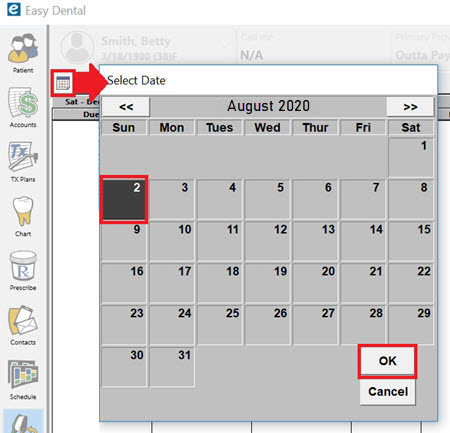
A list of patients who are due for a PROPHY in the next 30 days, following the date you select will appear in a list. You can use this list of patients to contact and fill holes in your schedule.
David Broom is Senior Director of Product and Business Development. David has a master’s degree in Information Technology (IT) from the University of Texas in Dallas and has more than 35 years of experience from many global companies such as Hitachi Vantara, Methode Electronics, and Keane, Inc. In his current role, he is responsible for all aspects of the product management and field service teams at Henry Schein TechCentral, which identifies the ideal advanced technologies to meet the unique needs of the dental market and ensure that dental offices are using the right IT to be more efficient and effective.




