My neighborhood had a community yard sale recently and it got me thinking about de-cluttering. In our homes we tend to collect clutter over time, and we also do it in our Easy Dental database. The problem with clutter in your Easy Dental database is that it can cause reports to be inaccurate. Let’s look at some of the places we tend to collect clutter in Easy Dental and talk about some ways to clean it up.
Decluttering Your Provider Database
Do you have old providers listed in your database? This can be frustrating when you are scheduling an appointment and must choose from many providers. You can inactivate old providers in the Reports module. Close Easy Dental on all workstations except for the computer you are using, and open the Reports module. In the Patient Banner, click the Settings button. Then click Practice Setup > Practice Resource Setup.
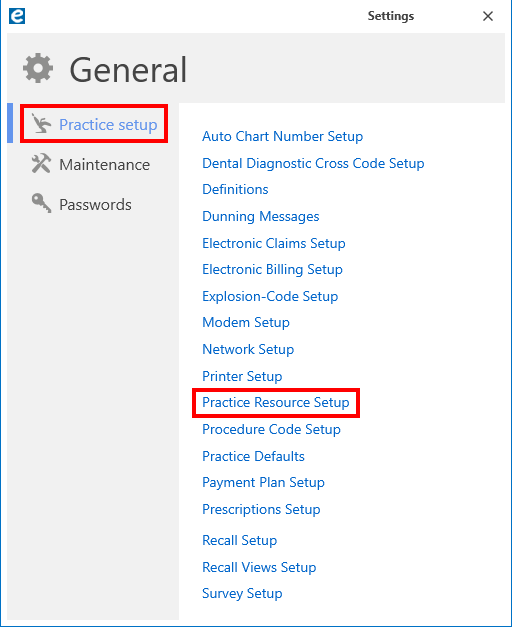
Select the provider you want to inactivate from the Provider list and click Inactivate.
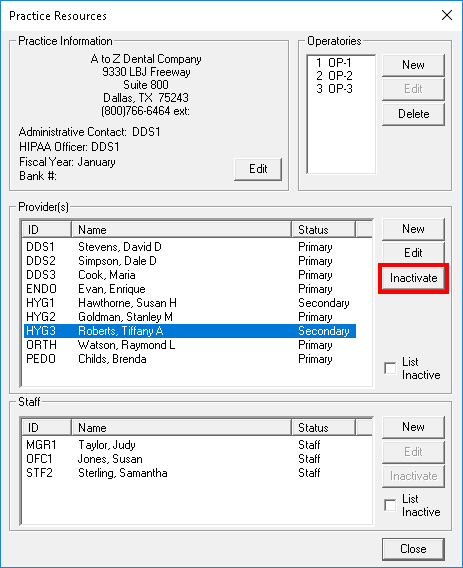
When inactivating a provider, you must choose a replacement provider. Read through the changes that occur when you inactivate a provider, and then click the Select Replacement Provider search arrows to open the provider list.
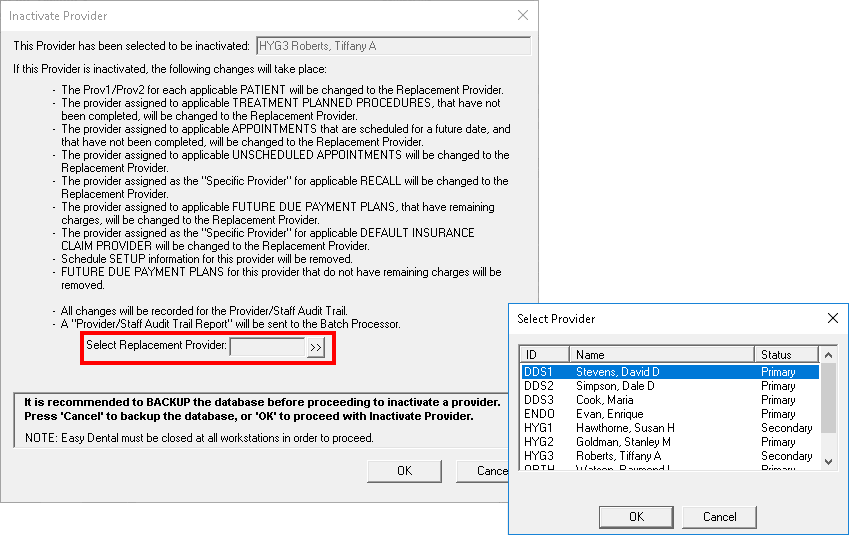
I recommend using a replacement with the same job classification—replace a doctor with another doctor, a hygienist with another hygienist. Select the replacement and click OK. Then click OK again to inactivate the provider.
Note: To inactivate providers, all computers must be logged out of Easy Dental, and you should have a current backup.
Decluttering Your Employer and Insurance Databases
Employer and insurance databases often get cluttered. Duplicate entries happen in almost every office. It’s a good idea to have an office discussion about how to enter employer names and insurance carrier names to avoid duplicates. For example, do we want to enter the insurance carrier name as Blue Cross Blue Shield, BC BS, BC/BS, or BCBS?
When assigning an insurance to a patient, I recommend searching by group number first to see if that group already exists in your Easy Dental database. This can help to avoid duplicates.
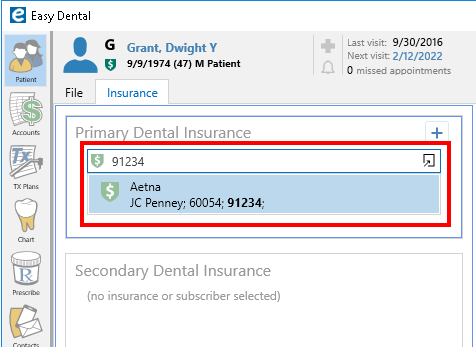
To clean up your insurance and employer databases, you can join and/or purge employers and insurance plans. Close Easy Dental on all workstations except for the computer you are using and open the Reports module. In the Patient Banner, click the Settings button. Click Maintenance from the options on the left, and then click either Employer Maintenance or Insurance Maintenance.
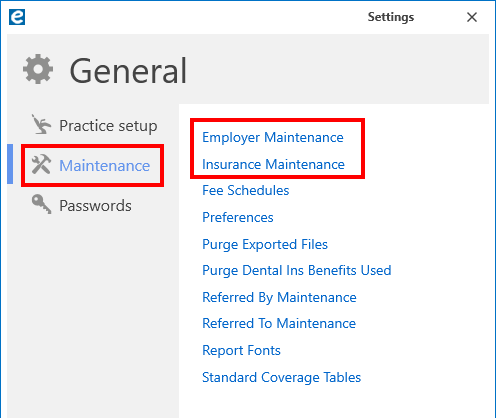
For specifics on joining and purging employers or insurance plans, see the following Help topics:
It’s important to note that Easy Dental only allows you to purge insurance plans that are not attached to a patient and have no outstanding claims attached. To find out which plans are not attached to a patient, you can run an Insurance Carrier List from the Reports module. Click the Reference Reports button and select Insurance Carrier List.
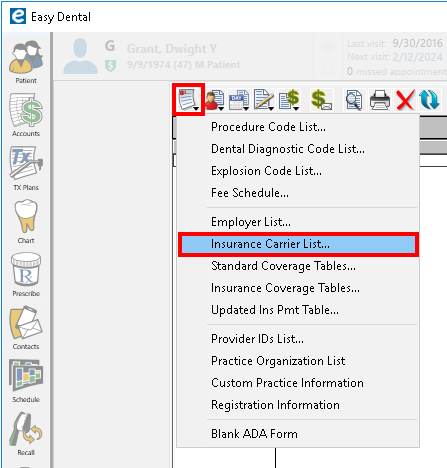
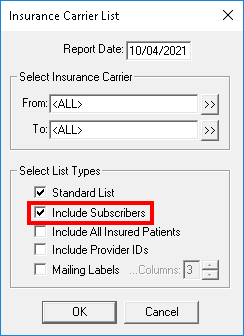
I recommend purging and joining employers and insurance plans on an annual basis. Make it a part of your year-end routine. You may not have a need to do it that frequently if you and your team commit to preventing duplicate entries. Create a policy on how employers and insurance plans should be entered in Easy Dental and train the team. Have them get in the habit of searching for an employer or insurance plan before entering a new one.
Learn More
For more information and steps to complete the tasks, read the following Help files:
- Running the Insurance Aging Report
- Creating Insurance Carrier List Reports
- Joining Employers
- Purging Employers
- Joining Insurance Carriers
- Purging Insurance Carriers
BY CHARLOTTE SKAGGS
Charlotte Skaggs is the founder of Vector Dental Consulting LLC, a practice management firm focused on taking offices to the next level. Charlotte co-owned and managed a successful dental practice with her husband for 17 years. She has a unique approach to consulting based on the perspective of a practice owner.





