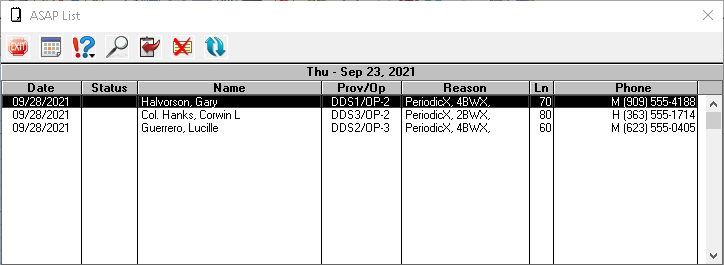Unfortunately, patient cancellations are a fact of life in every dental office. It’s not unusual for an office manager to get messages from patients over the weekend wanting to cancel their appointments for Monday. It would be nice if there was list of patients you could look at to fill those new holes in the schedule. Lucky for you, there is!
Easy Dental has appointment lists for these specific types of patients. When the patient makes an appointment, you can assign it to one of these schedule types: Fixed, Open, or ASAP.
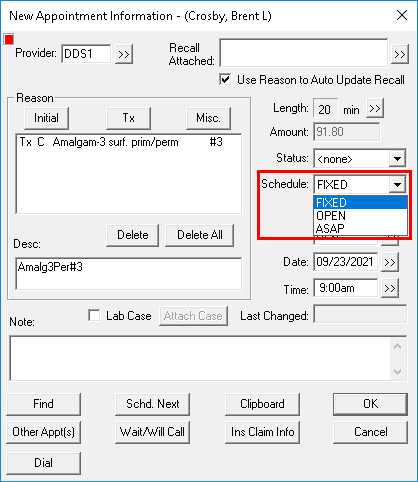
You can use the Fixed type for your patients who need a specific day and time and who aren’t flexible or able to come in on short notice. Use the Open type for patients with flexible schedules who may be able to come in on short notice. Use the ASAP type for patients who want to come in as soon as possible. Note: Easy Dental defaults the schedule type to Fixed unless you customize this when setting up the appointment.
Make a habit of talking to your patients and getting a feel for which schedule type you can assign them to. There are many patients who may want to come in sooner. For example, a patient who is retired or works from home may have a schedule that allows them to be flexible for appointments. A patient with a toothache may be very eager to get started on that root canal as soon as possible. Or a patient who can only come in for a 4:00PM appointment may be willing to come at 4:00PM on any day. These are patients you can easily assign to the Open or ASAP schedule type, and then call them to fill holes in your schedule later.
To assign a schedule type to a patient, open the Schedule, double-click an open time, and select a patient to open the Appointment Information dialog box. You can also double-click an existing appointment to open the Appointment Information dialog box. Click the Schedule field and select ASAP or Open.
When you change the schedule type to ASAP or Open, the patient is automatically assigned to the ASAP or Open list, which can be accessed from the Schedule module by clicking the Lists button.
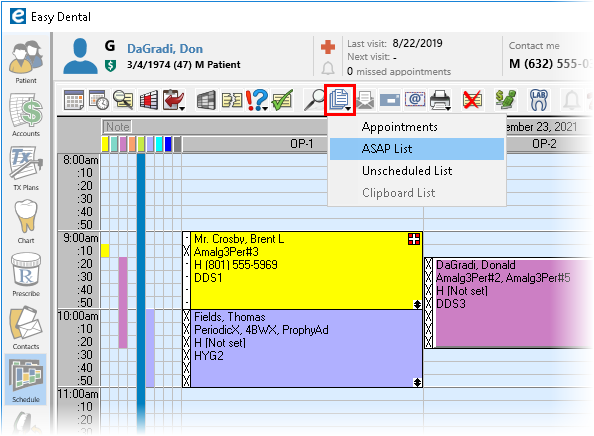
From the options, select ASAP List to see a list of patients with the ASAP schedule type who have appointments within the next seven days. This is the default setting, but you can expand your search to include a larger span of days or to show patients with the OPEN schedule type instead by clicking the View button within the list.
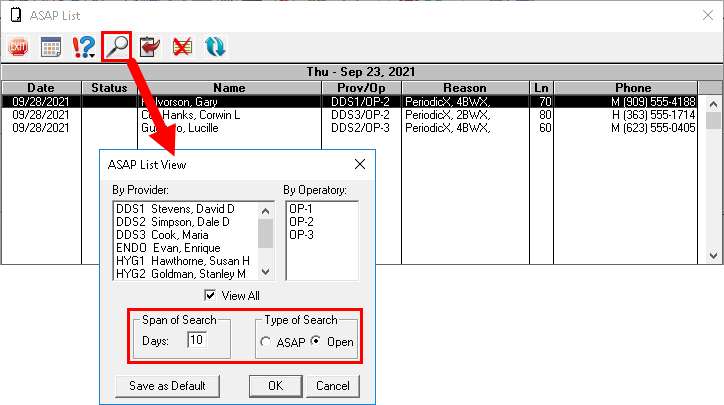
You can also narrow your search by selecting a provider or operatory. After you have narrowed your search and are looking at a list of patients who match your search criteria, you can either drag that appointment directly into a hole in the schedule or drag it to the Clipboard while you look for an opening.
The next time you have openings in your schedule that you need to fill, try using these appointment lists to find patients who might be able to come in. The ASAP List and Open List give you a ready-made list of patients to work from and are accessible from any Easy Dental computer. Make it a habit to talk with your patients and assign a schedule type to each appointment. That way when you need to fill a schedule opening, team members can easily and confidently contact those patients who have expressed an interest in coming in sooner.
For additional information, read the following: