Learn the importance of these behind-the-scenes settings, and how setting them up properly can boost production in your practice.
Easy Dental allows you to customize the Schedule module to fit the needs of your practice and provider schedules. It’s important to customize the following areas, which can be found under the Setup menu in the Schedule:
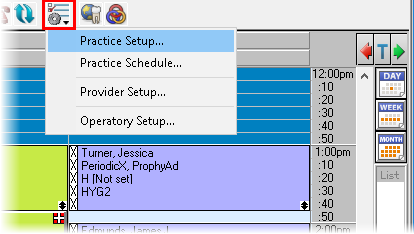
Practice Appointment Setup
This is where you set up the days the practice is typically open. Adjust the weekdays and times during each day the practice should be open. Be sure to include a lunch break if the office closes for lunch. You can also customize the time block size and set your overall daily schedule from within the Practice Schedule Setup dialog box.
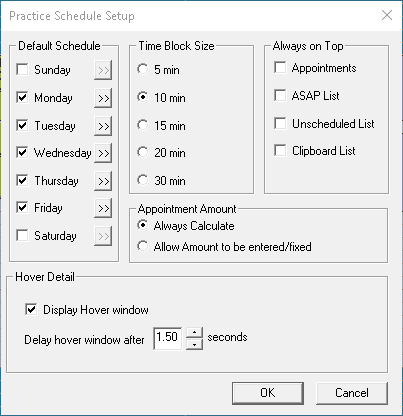
Practice Schedule
The practice schedule calendar is where you can close the office on specific dates or holidays. You can close the office for a holiday that occurs on the same date each year, such as Christmas, using the Set Yearly Holiday on selected day feature. But that feature wouldn’t work for holidays such as Thanksgiving that change from year to year. The Close Office on selected date feature lets you pick and choose which individual dates to close.
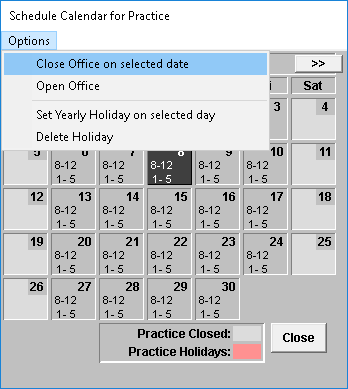
Provider Setup
You can customize the work schedule for each individual provider in your office. For example, you can set up a hygienist’s schedule to show that she only works 8:00 am-12:00 pm on Wednesdays even though the practice is open from 8:00 am-5:00 pm. You can also customize provider time blocks and the color of their appointments that display on the schedule.
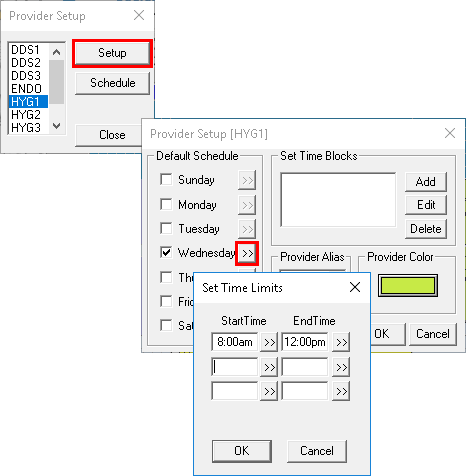
Operatory Setup
Each operatory can be set up to have different working days and hours. For example, your administrative team may want to start scheduling in Operatory 1 beginning at 8:00 am, but not have appointments scheduled in Operatory 2 until 9:00 am. You can also customize which days of the week specific operatories are open (or closed).
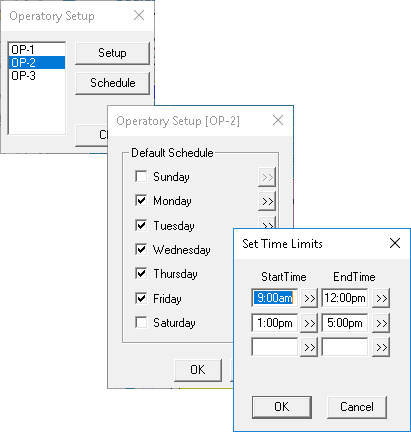
Having these different areas of Easy Dental set up properly is crucial for maximizing production in your practice. When you have accurate schedule, provider, and operatory hours set up in Easy Dental, you’ll have all the behind-the-scenes pieces in place to be able to properly schedule appointments during available times, with available providers, in available operatories.





