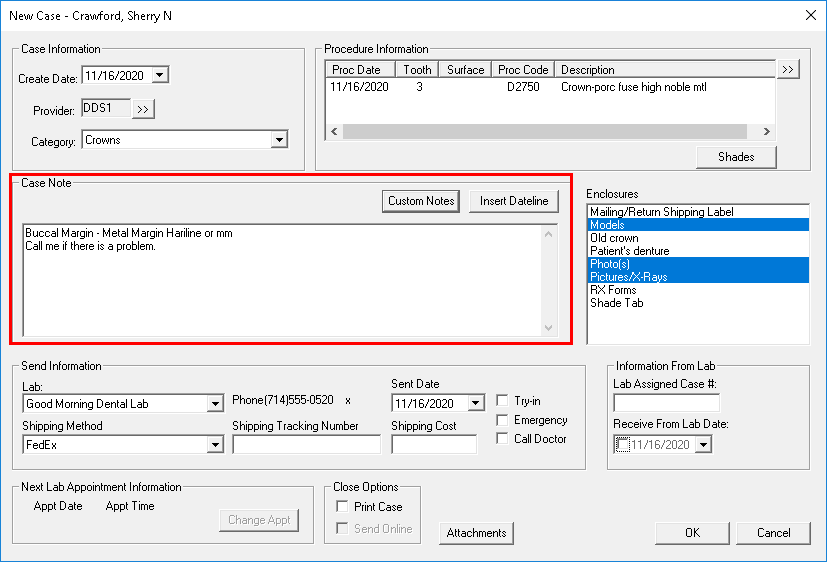Sticky notes were a great invention, and I’m sure we’ve all used them for one reason or another since they debuted four decades ago. But a patient chart that becomes completely covered with yellow squares of scribbled notes without any method of sorting or prioritizing the pieces of information quickly has you wondering if there is a better way to organize your notes. In Easy Dental, you have a variety of features that not only allow you to note patient information, but also help you use that information more effectively.
By ditching the sticky notes, and revamping your note organization in Easy Dental, you can discover the many places where patient notes can be stored and how you can manage that information in more effective ways.
Over the upcoming months, the Easy Dental blog will cover the different kinds of notes you can enter, their purpose and use, and which modules provide access to these notes. Notes will be divided into the following areas: Scheduling Notes, Patient Information Notes, Financial Notes, Insurance Notes, and Clinical Notes.
This week, we’ll tackle Scheduling Notes:
- Appointment Note – Appointment notes are attached directly to an appointment and usually reference special situations that the office should be aware of before seeing a patient. The Appointment Note field is located within the Appointment Information dialog box and will print on both route slips and patient visit forms.
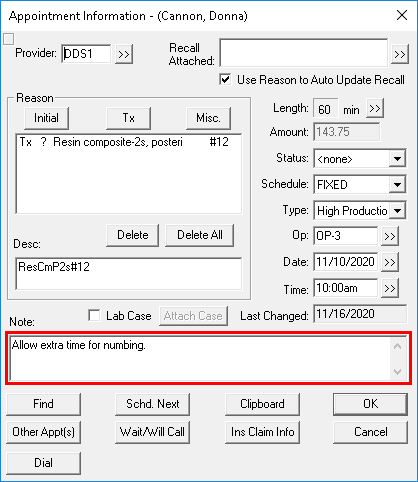
- Schedule Note – The Schedule Note is available for each day of the year and is generally used to keep track of information for a specific date. Schedule Notes are displayed on each workstation in the office. They are not specific to a patient. In the Schedule, in the top left corner, is a Note button. If the Note button appears in yellow, there is a note written for that day.
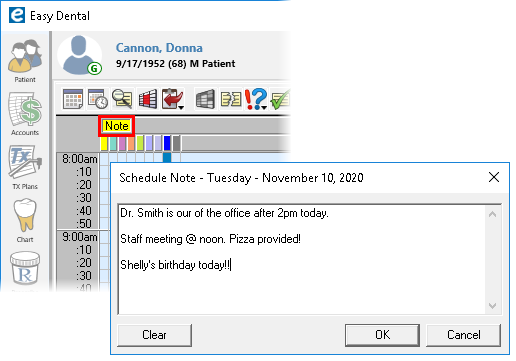
- Recall Note – The Recall Note available in the Set Recall dialog box is designed to create personalized messages to be printed on recall reminder cards. You can also use the note to keep track of special circumstances related to recall, but you must be careful to hide any text you don’t want to print on the patient’s card. For more information, see the Setting Recall Types Easy Dental Help topic, specifically, step 8.
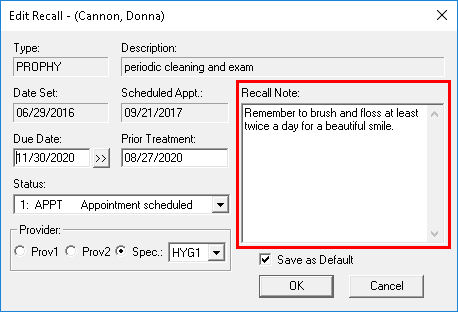
- Lab Case Notes – Notes about a lab case can be entered in the Case Note field when creating a new lab case. For more information, see the Creating Lab Cases topic in Easy Dental Help, specifically step 6.