As we approach the new year, let’s talk about a process you’ll want to make sure you are implementing in your practice—keeping your Easy Dental software updated.
You probably receive notifications when updates, hotfixes, or other critical updates are available in Easy Dental. Did you know that you can check for updates on your own when you are ready to install them?
To check for available updates, from any Easy Dental Module, click the Help icon in the top right corner of the screen. From the list of options, click Check for Updates.
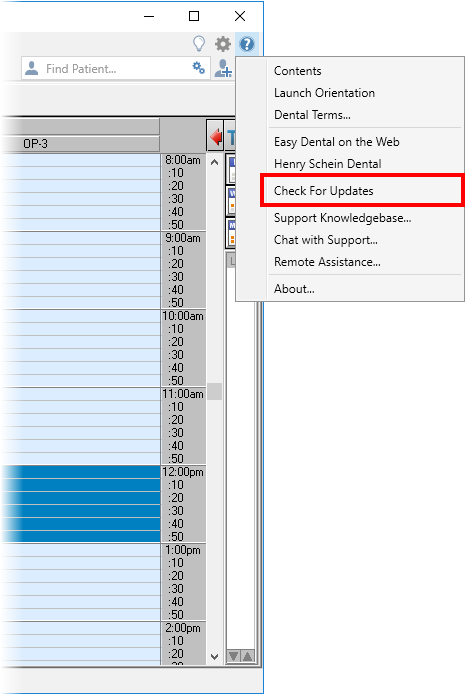
The Easy Dental Update Manager screen appears. Click the Updates button on the left sidebar.
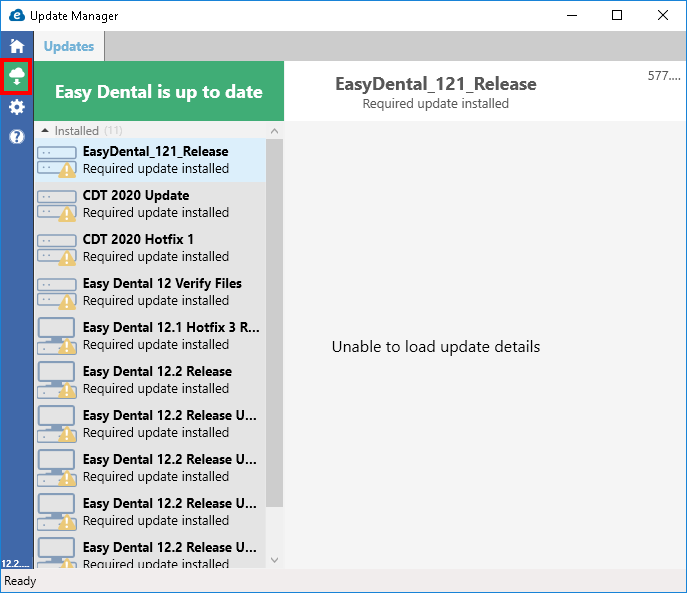
Available updates and updates you have recently installed are listed on the screen. It’s an easy visual to reference and see if you need to update your software. Follow the prompts as needed to install updates.
For additional information, see the Check for Updates Overview topic in Easy Dental Help.




