When setting up new procedure codes, or when customizing those that already exist, one of the options you can select is that of Treatment Flags. In the past weeks, we’ve talked about the Difficult Procedure option and the Condition option. This week we’ll cover the remaining options: Remove Tooth and Show in Chart
First, access the Procedure Code Editor by clicking the Settings button in any Easy Dental module. Under Practice Setup, select Procedure Code Setup. In the Procedure Code List window, select an individual procedure code and click Edit.
Under Treatment Flags, you’ll see four options. The third and fourth options are Remove Tooth and Show in Chart. What happens when you select these options?
- By selecting Remove Tooth, whenever the selected procedure is posted complete, the tooth is removed from the graphic tooth chart. For certain procedure codes, such as extraction, and conditions such as missing teeth, this treatment flag is automatically selected.
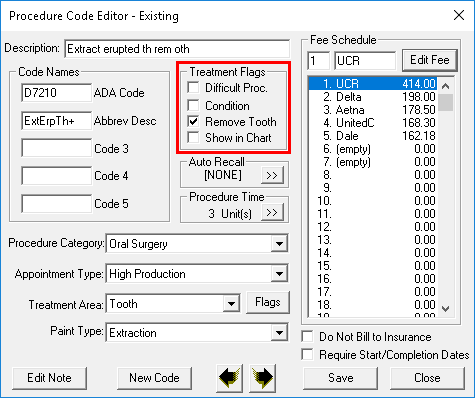
- When you select Show in Chart, the selected procedure code will be listed under the corresponding category button in the Chart.
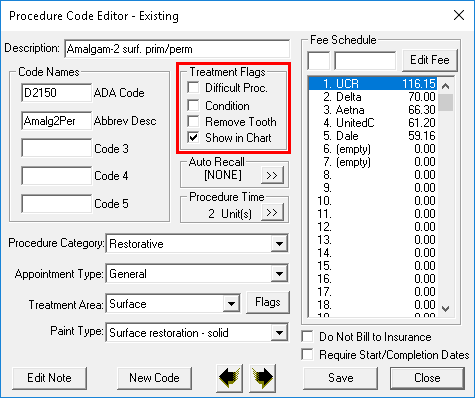
If you want to post a specific procedure in the Chart, but don’t see it listed when you view the procedure category button options, this is why! Once you select Show in Chart, the code will always be visible for quick access when you’re charting.
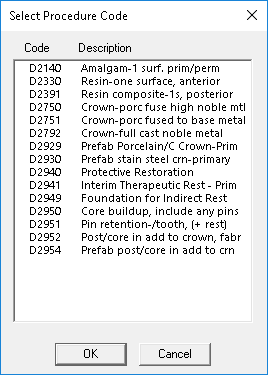
Procedure Button List before checking Show in Chart for procedure D2150
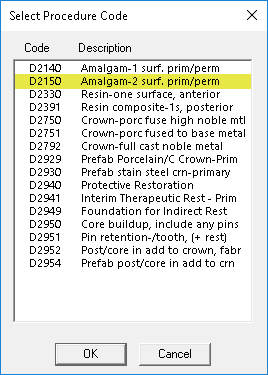
Procedure Button List after checking Show in Chart for procedure D2150
For additional information, see the Setting Up Procedure Codes topic in Easy Dental Help.




