Did you know you can easily change the date range you are viewing in the Recall module without creating a new or temporary recall view? For example, if your office has been closed due to COVID-19 since the first week of March and you want to find the patients who were due for recall in the three months since then, you can generate a list of those patients using the default Next 3 Months view by changing the start date of the view to March 1. So rather than seeing the next three consecutive months based on today’s date, you will see patients due in the three months following the March 1 date you set.
Here’s how:
- Open the Recall module (Shift + F5) and click Views > Next 3 Months. The list will generate a list of recall patients who are due for treatment in the next three months following the current date only.
- To change the start date of the Next 3 Months view, click the Set Date button (Alt +D).

3. Use the arrow buttons to navigate to the desired month and day when you want the list to start. Select an individual date, and click OK.
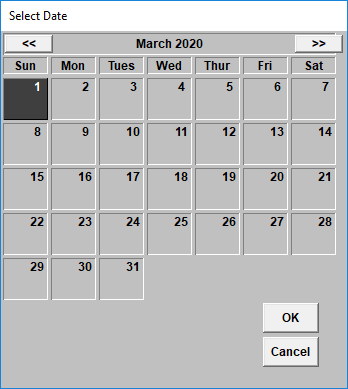
4. Your recall list will regenerate to reflect the new date range you selected.
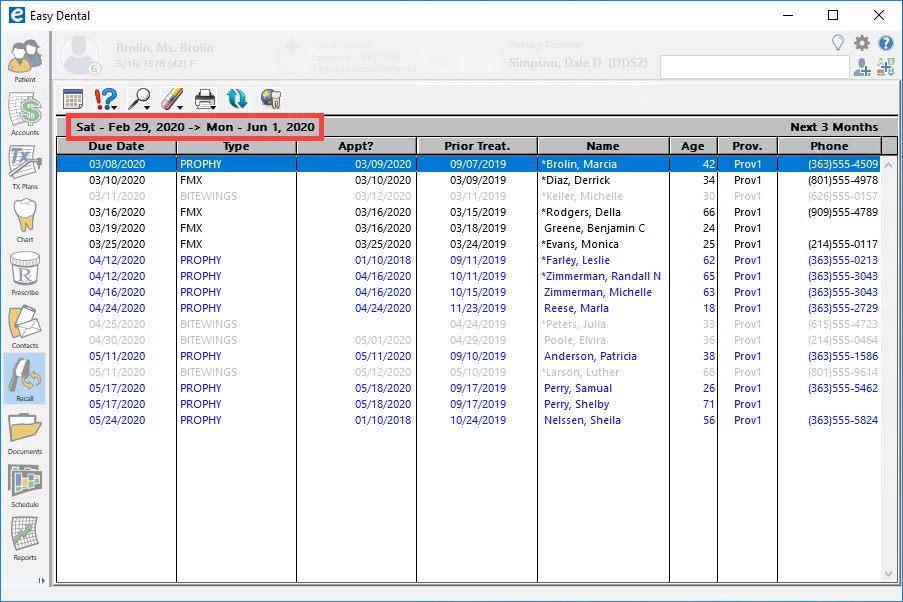
Additional Information
- When you select a start date, the Easy Dental default settings include one day before the date that you selected and one day after the range that you selected. For instance, if you choose a start date of April 1 and a range of three months, the resulting range will be from March 31 to July 1 and not April 1 to June 30.
- Easy Dental remembers the last view settings you used, so when you generate the list in the future, it will remember the view settings of your last list unless you change them.
- For additional information on how to generate recall lists, read Generating and Printing Recall Lists in Easy Dental Help.




