With some procedures, you may want to give your patients specific reminders—care instructions—before they leave your office. Rather than write the instructions down on appointment cards or create separate documents for them, you can simply attach these instructions to the related procedure; then, whenever you complete that procedure, the care instructions will automatically print with the patient’s Walkout Statement!
For example, you may verbally inform a patient who had a fluoride varnish applied, to avoid sticky foods, hot drinks, and carbonated beverages for at least four hours. And if you print those instructions with their Walkout Statement, it will serve as an additional reminder after they leave your office.
There is a two-part process that must be completed in order for care instructions to be printed with your patients’ Walkout Statements.
Part 1: Add Care Instructions to a Procedure Code
Use the following steps to assign care instructions to a procedure code and tell Easy Dental to print the instructions with your patients’ Walkout Statements.
- From any Easy Dental module, click Settings.
- Under Practice Setup, click Procedure Code Setup.
- Select the procedure code you want to add care instructions to, and click Edit.
- In the Procedure Code Editor dialog box, click Edit Note.
- In the Recommendation Note box, enter the care instructions you want to be printed whenever the procedure is completed.
- Select Print Note of Walkout.
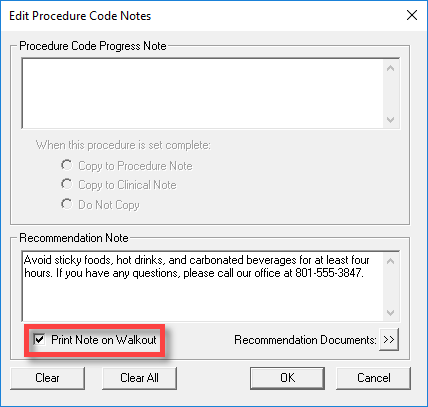
- Click OK to save your settings.
- In the Procedure Code Editor dialog box, click Save, click Yes to save your changes, and then click Close to exit the dialog box.
Part 2: Select Print Doctor Recommendations
Use these steps to tell Easy Dental to print care instructions when your Walkout Statements are printed.
- From the Accounts toolbar, select the Print button and then click Walkout.
- In the Walkout Statement dialog box, select Print Doctor Recommendations. (To keep this selection active for future printings, select Save as Default.)
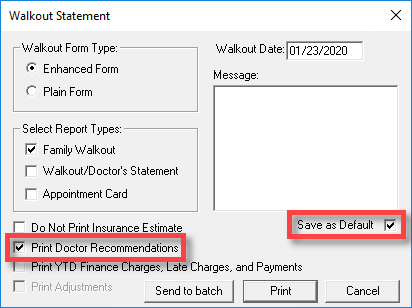
- Click Print.
Now, whenever you post procedures to which you’ve added recommendation notes complete, the note will be printed with the walkout statement for your patient.
Bonus Tips
- You must have a patient selected in the Accounts module for the Print button to function.
- If Print Doctor Recommendations is not selected in the Walkout Statement dialog box, the care instructions will NOT be printed with the walkout statement—even if you’ve selected Print Note on Walkout in the Edit Procedure Code Notes dialog box (refer to Part 1 above).
- The Print Doctor Recommendations selection tells Easy Dental to print care instructions on both the Family Walkout and the Walkout/Doctor’s Statements.
For additional, related information, read the Setting up Procedure Codes and Printing Walkout Statements topics in Easy Dental Help.




