Do you offer promotions or discounts to new patients or certain groups of patients? For example, you may have a 15% off senior citizen discount, or a 25% off discount for active military or veterans. Easy Dental offers the Tax / Discount feature to make these discounts easy to calculate.
Part 1: Set Up the Discount
Before you can enter discounts, you’ll need to create the discount types in Easy Dental.
- Open Accounts, and select Setup, Set Tax/Discount Options.
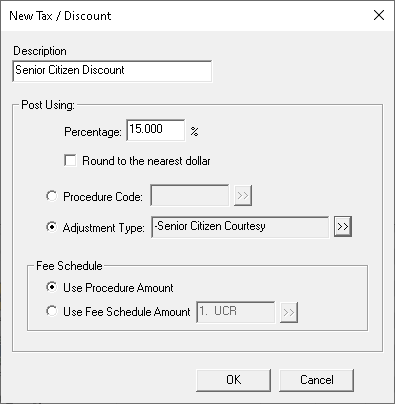
- Click New, and enter a name of the discount in the Description field.
- Type the Percentage of the discount, and select an Adjustment Type that will be used to on the patient’s accounts.
- Click OK and the discount type will be available to use for all patients on any networked computer.
Part 2: Posting a Discount
- Select a patient’s account.
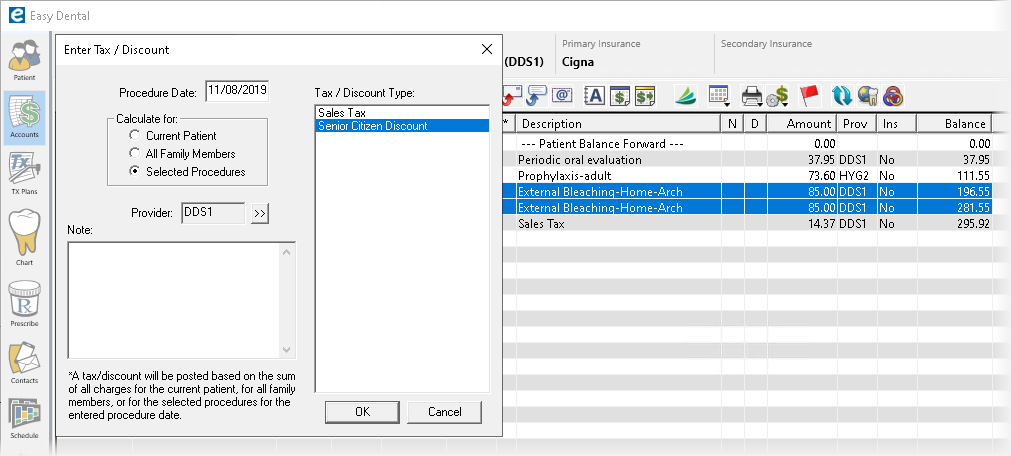
- If you are not applying a discount to all of the day’s procedures, highlight the procedures that you want to discount. Then from the toolbar, choose Enter Tax/Discount (the icon looks like a calculator). Choose the discount type from the list.
- If you selected certain procedures, choose the option Selected Procedures. Otherwise, enter the Procedure Date and select to apply the discount to the Current Patient or All Family Members.
- Use the Provider selection to choose the provider balance that these discounts will credit toward.
- Click OK, and Easy Dental will calculate the amount and post the adjustment.




