One of the questions recently being asked in the Easy Dental users community is about changing the time increments in the Schedule from 15 minutes to 10 minutes. Can this be done?
The short answer is, yes, but there are a couple of behind-the-scenes adjustments that need to happen at the same time.
Note: It is best to make these changes when everyone is out of Easy Dental, either before or after business hours. If changes are made during the workday, after you’ve finished making changes, have each computer close and reopen Easy Dental to ensure changes are updated throughout the network.
To change the time block increment, in the Schedule, go to Setup > Practice Setup. Under Time Block Size, set the size of the increment you want to see in your Schedule and click OK.
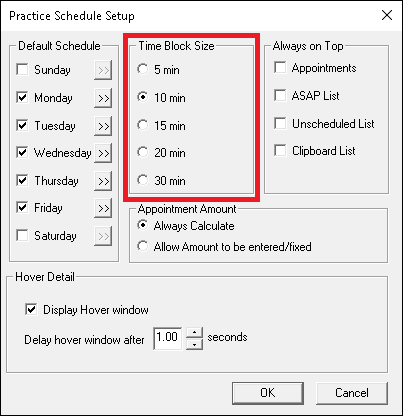
Here you will see your first warning telling you that by adjusting the increment, some appointment times will become invalid, and you’ll have to edit individual appointments. Click OK to acknowledge that you understand you will have to edit or move appointments.
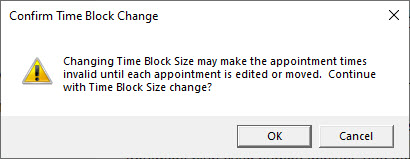
So what does this mean? If you were previously using 15-minute increments, and want to switch to increments of 10 minutes, then any appointments that were scheduled at :15 or :45 after the hour will no longer have valid starting times. Those appointments will have to be moved to fit within your new 10-minute increments in the Schedule.
As you look through your scheduled appointments, you will notice that some of them are now positioned in between time slots. When you touch those appointment with your mouse, a warning will appear asking if you want to move the appointment. Click Yes to move the appointment to the nearest time slot increment.
Important: If you change time increments, take the time to immediately go and move each scheduled appointment in the Schedule to a new increment, so that any appointment confirmation services you are using have accurate information.
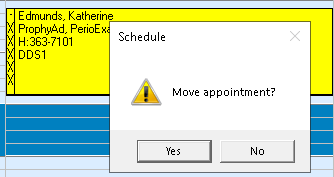
Also, be aware that procedure code setup and explosion code setup in Easy Dental also use these time block units. Each procedure in Easy Dental is assigned a number of procedure time units that it takes to complete. To view or change a procedure’s time units, click Settings > Maintenance > Procedure Code Setup. Select a procedure code category and individual code, and then click Edit.
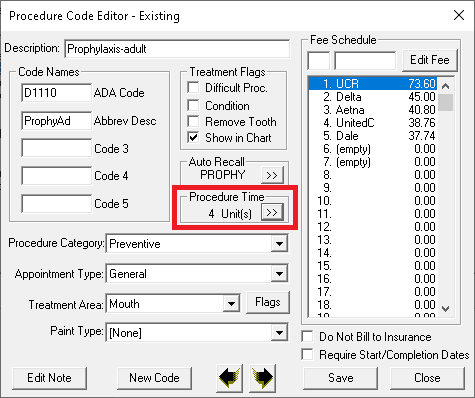
In the above example, the procedure code is set to 4 units of time. If you are using a 15-minute time increment, this procedure will result in a 60-minute appointment, but if you have changed to a 10-minute time increment, this procedure will result in a 40-minute appointment.
So, in thinking about the amount of time this procedure typically takes to complete in your practice, and what your Schedule time block settings are, is this an accurate amount of time to allot for the procedure? If you need to make adjustments to the time units, click the > button and edit the time as needed. Save your changes and repeat with other procedure codes as needed.




