As you begin to schedule patients for appointments following your temporary shutdown you may want to consider setting up time blocks in the Schedule. You can use these time block to schedule patients who are elderly, immune-compromised, or otherwise at risk. You can set up these time blocks to include times during the first few hours the practice is open, only on specific days, only for specific operatories, or in any combination you need.
By setting up time blocks, and only scheduling specific appointment types within those block, your scheduling staff can work to keep these time blocks reserved for at-risk patients and their intended purpose.
First, create an appointment type which you can assign to patient appointments.
Click Settings, then select Practice Setup > Definitions. Select Appointment Types in the Definition Type drop-down list. Enter a description for the appointment type, such as At-Risk in the Definition Text field, and click Add. Click Close to save your changes. Close and reopen Easy Dental on every computer so that each machine will recognize this new appointment type.
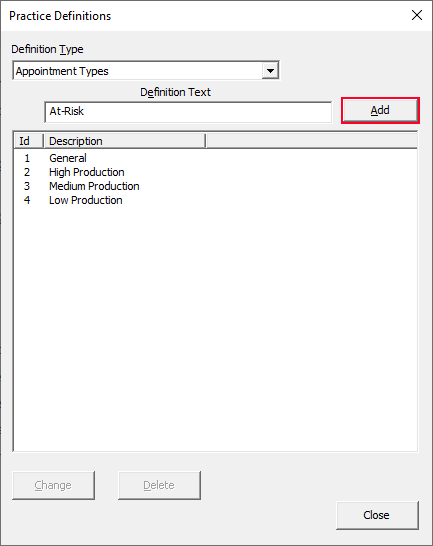
Then, create a time block for the provider(s) you want assigned to the at-risk appointments. In the Appointment Book, click Setup > Provider Setup, select a provider, and select Setup. Under Set Time Blocks, click Add. Enter a Time Block Name, such as At-Risk Only, and select a color for the block. Select the day(s) of the week and enter Start and End times for the block. Select an Assigned Operatory and from the Block Appointment Type drop-down list select the At-Risk type you created, and click OK.
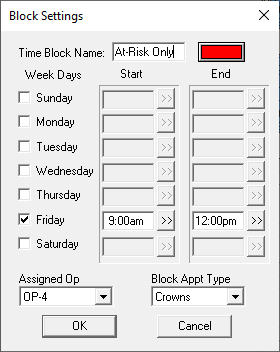
Finally, as you create new appointments (or move or edit existing appointments), be sure to open the Appointment Information dialog box and change the appointment Type to the one you created.
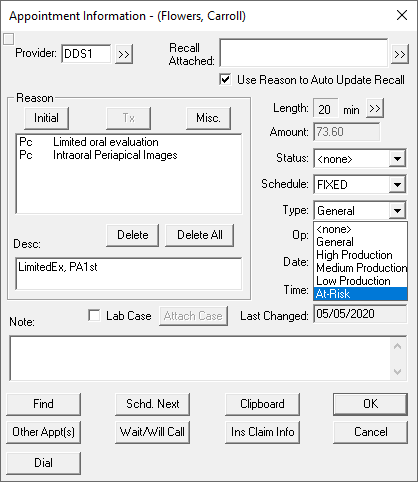
Important: Make sure that Easy Day Planning is enabled on all workstations in the office. This feature toggles on and off by clicking the Easy Day Planning button. You can tell if the feature is enabled if the button icon shows colored squares.


Once enabled, time blocks you have created will appear on the schedule as a visual reminder for those using the Schedule. When staff attempts to schedule an appointment that does not match either the provider or appointment type assigned to the time block, a warning will appear. Train your staff to read the warning and only assign those appointments the block is intended for.
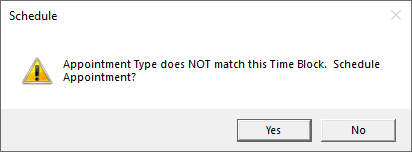
By creating and using time blocks, you can designate providers, days, and appointment times for specific groups of patients who may need extra precautions.




