When you stopped seeing patients and shut down your practice, you likely worked to cancel patient appointments by either breaking the appointment in Easy Dental or marking it as Wait/Will Call.
Understanding what happens to an appointment when you use each of these methods will help you be able to find them again when it’s time to reschedule.
- Breaking an appointment adds it to the Unscheduled List. All the appointment information (provider, procedures, appointment length) is preserved in the Unscheduled List, and the broken appointment counter in the Patients module is updated.
- Marking an appointment as Wait/Will Call in the Appointment Information dialog box also adds it to the Unscheduled List. The appointment information is preserved in the Unscheduled List, but the broken appointment counter in the Patients module does not get updated. This method generally used when a patient cancels their appointment with plenty of advance notice but doesn’t want to (or can’t) reschedule right away.
You can access theUnscheduled List from the Schedule module toolbar by clicking the Appt Lists button.
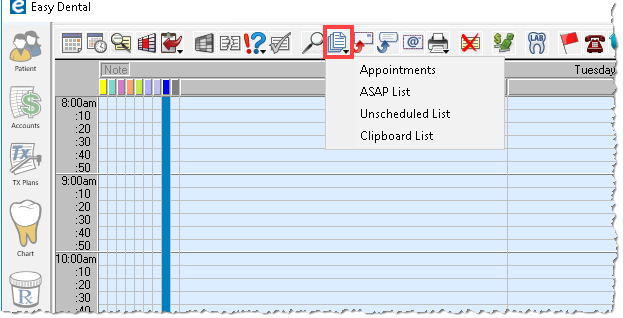
The Unscheduled List is broken down into two types of appointments: Broken and Wait/Will Call. This should be your “go-to” list to find those patients who previously had an appointment on your schedule, but had their appointment cancelled.
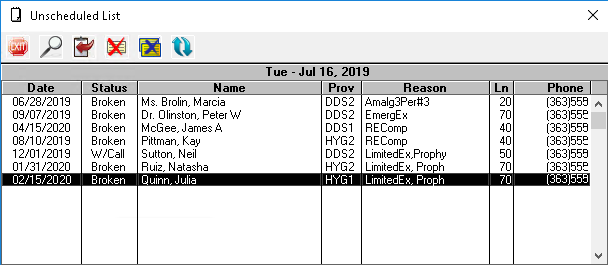
Included in the list of patients is all the information you need to make a call and reschedule the appointment: patient phone number, appointment length, appointment reason/procedures, and so forth.
If the patient is ready to reschedule the appointment, you can click and drag the appointment to an open spot in the Schedule, or onto the Clipboard. You can also double-click the information on the Unscheduled List to open the Appointment Information dialog box and manually make changes to the date, time, operatory, provider, and so forth as needed.
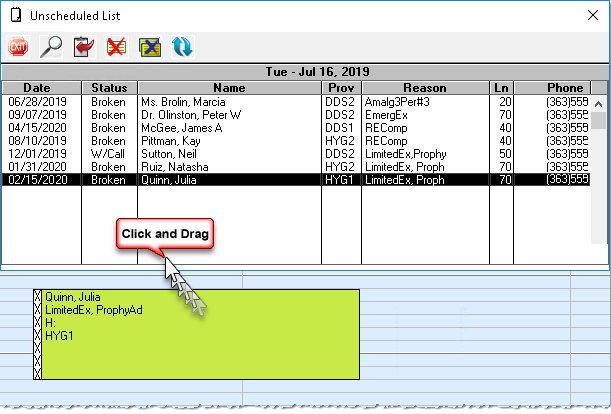
As a cleanup measure, you should delete appointments that will never be rescheduled from the list. Appointments should be deleted when:
- You have tried to contact a patient on the list several times with no response.
- The patient has declined to receive the treatment listed on the broken appointment.
- The patient has moved or left your practice.
Delete the appointment from the Unscheduled List by highlighting it in the list and then selecting Delete button.
Use the Unscheduled List to find and reschedule those patients you can to cancel when your practice shut down. Take the time now, when you are less busy, to clean up your list by deleting those appointments that will never be rescheduled, so your Unscheduled List remains relevant and useful.
For more information, see the Drag and Drop from Schedule Module Lists tip.




