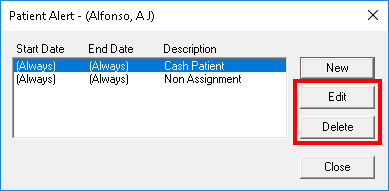The key to effectively using patient alerts is setting them up so they only appear when they are relevant and necessary. Having outdated patient alerts pop up in Easy Dental wastes time. Every time they appear, you have close the pop-up window before you can complete the task.
Having down time in the office is a perfect chance to clean up your patient alerts so that only those that are truly relevant remain attached to applicable patients.
- Generate the Patient Notes report to find patients with current patient alerts. From Reports, select Patient Lists > Patient Notes Report. Under Note Types, select Patient Alert Notes and set a date range for the alerts you want to find. Then click OK. The Patient Notes report will be sent to the Batch Processor where it can be previewed.
- Review patient alerts. From the Patient Notes report you can view a patients alerts, the date they were assigned, and any notes attached to the alert. Use this information to determine if the note is still valid.
- Edit or remove alerts. From the Patients module, select the patient whose alert you want to remove or edit. Click the Patient Alerts button. Select an alert from the list and then click Delete to remove the alert, or Edit to make changes to the alert as needed.