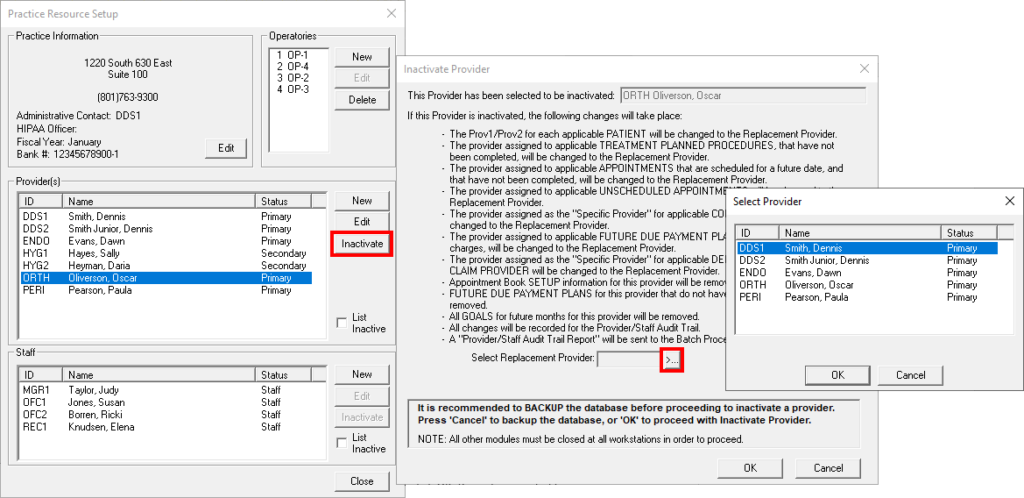When you don’t have any patients in the office, and all workstations are logged out of Easy Dental, you can do some database clean-up that is impossible to do when you’re busy. One such task is inactivating the providers and staff who are no longer working at your practice.
Once inactivated, there will be fewer providers to search through when scheduling appointments or other tasks that require you to select a provider or staff member from a list.
To inactivate unused providers/staff:
- Review the list of active providers and staff for your practice. Close all Easy Dental modules on all workstations, except for the computer you will be inactivating providers from. Click Settings > Practice Setup > Practice Resource Setup. Determine which provider(s) and/or staff members to inactivate.
Note: In Easy Dental 11.4 and earlier, open Reports module, and click Practice Settings > Practice Resource Setup. - Inactivate providers. Under Provider(s), select a provider to inactivate and click Inactivate. Easy Dental will prompt you to select a replacement provider to take the place of the one you are inactivating. The replacement provider will be used as the affected patients’ primary provider, Recall provider, provider for future appointments, provider for treatment plans, and so forth. However, all completed procedures and payments remain with the provider. Select a replacement provider, and then click OK. Repeat as needed to inactivate providers.
- Inactivate staff. Under Staff, select a staff member to inactivate, and then click Inactivate. Easy Dental will prompt you to select a replacement staff member to take the place of the one you are inactivating. The replacement staff member will be assigned to all future and unscheduled appointments that were assigned to the staff member you are inactivating. Select a replacement staff member, and then click OK. Repeat as needed to inactivate additional staff.