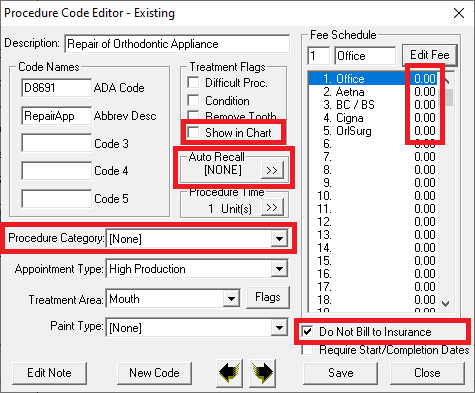There are times when the ADA discontinues a procedure code or you stop using a custom procedure code you created in the past. Easy Dental does not allow you to delete a procedure code from the system in order to maintain a complete patient record. But you can make it less visible in Easy Dental to make it less likely that someone will post that code in the future.
To hide a procedure code:
- Decide which codes to hide. From Reports, click Practice Analysis. Then click Reports and check the option to include a Production Summary Report. Change the date range to cover a large period of time. Look at how many times procedure codes have been completed and decide which ones to discontinue.
- Open the procedure code in the Procedure Code Editor. In Easy Dental 12.1 and newer, choose Settings from the Patient Banner. Click Procedure Code Setup. (In earlier versions, find the Practice Setup button in the Reports module toolbar, then select Procedure Code Setup.) Select the code you want to hide and click Edit.
- Edit the code. Uncheck the Show in Chart option. Clear the Auto Recall option. Set the procedure code category to [None]. Set all of the fees to 0.00. Check the Do Not Bill to Insurance option. Click Save. The code will still be in your database, but you will have to use the Procedure Code Editor to find it.