When you have to close the entire office for an extended period of time, or for holidays or other events, instead of just blocking off the operatories in the schedule, the best thing to do is to close the office on that day in the Schedule.
If you leave the office open and just block out time, the day will still be counted as available time on your reports, and your weekly and hourly production totals will be lower than they should be.
When you close the day in the Schedule, the day will be grayed out and will give you a warning that the office is closed if you try to schedule something on that day.
To close the office on a selected day:
- From the Schedule, click Setup > Practice Schedule.
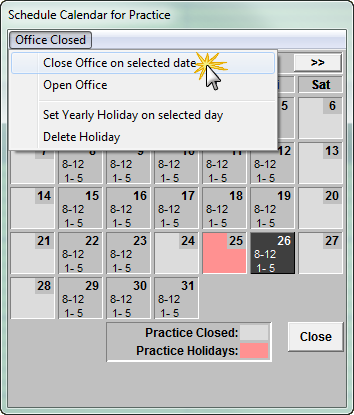
- Select the day the office will be closed, click Office Closed, and select Close Office on selected date.
The hours will be removed from the day and it will turn gray. The day will also be grayed out in the Schedule. - Click Close to return to the Schedule.
Bonus Tip: You can also close the office for holidays that occur on the same date every year (such as Independence Day or Christmas Day). Select the date on the calendar, and when you click Office Closed, select Set Yearly Holiday on selected day.




