When you see a patient, it’s nice to be able to quickly review recall appointments for the other members of their family. This information is visible on a patient route slip, but is limited to only showing the date of when they last were seen for a prophy, and when they are due again.
By generating a Patient Visit Form instead of a route slip, you can customize up to three specific recall types (not just prophys) that you want to see information on for all family members.
For example, if you are seeing a parent for an appointment today, you can refer to their Patient Visit Form and see when their children were last seen for recall, when they are next due, and whether or not they have an appointment scheduled. Then as you schedule the parent for their follow-up, you can schedule the needed recall appointments for the rest of the family at the same time.
Here’s how:
- Right-click an appointment in the Schedule and select Print Patient Visit Form.
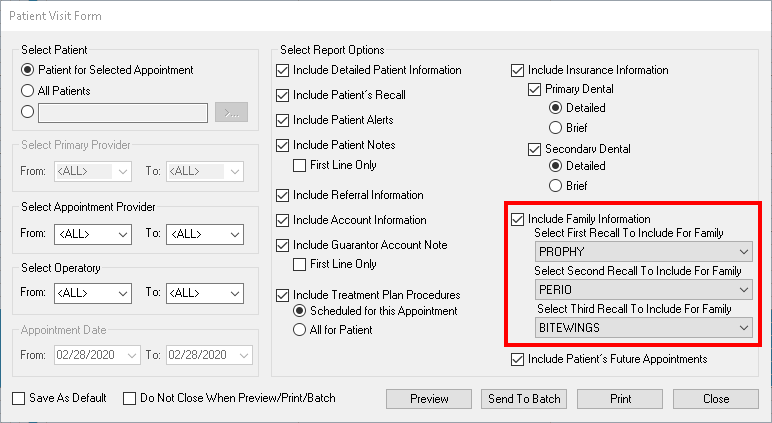
- Check the Include Family Information box and use the drop-down lists to select which recall type(s) are shown on the form.
- Select other form options as needed and then click an option to Preview, Send to Batch, or Print the form.
Additional Information
- To generate the form for multiple patients at a time, in the Patient Visit Form dialog box, under Select Patient, select All Patients. Then in the Appointment Date group box, set a range of dates to include. Select other information to print on the form and choose a print option.
- If you want to always include (or exclude) certain information on the form, make your selections and then check Save As Default before closing the dialog box.




