You may have providers who prefer different types of appointments at different times of the day. To manage these preferences, you can set up time blocks for them.
For example, you may have a dentist who prefers to do crowns from 9am -12pm during the morning on Tuesdays and Thursdays, and to see new patients from 3pm – 5pm in the afternoon. With Easy Dental, you can set up time blocks to coordinate his wishes in the Schedule module using time blocks.
Here’s how:
- From the Schedule module, select Setup > Provider Setup.
- Select a provider and click Setup.
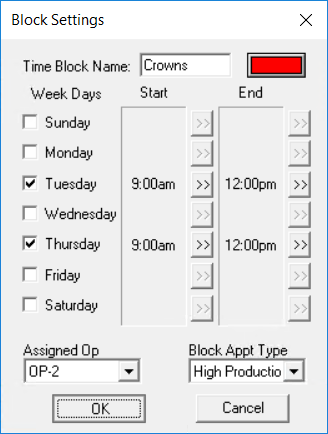
- In the Set Time Blocks group box, click Add.
- Enter a Time Block Name (such as “Crowns” or “New Patients”), and select a color that will designate that block of time on the Schedule.
- Select the applicable Week Day(s) and Start and End times for the time block.
- Select an Assigned Operatory and Block Appointment Type.
- Click OK.
- Repeat steps 2-7 for additional time blocks as needed.
Once the time blocks are assigned, you can easily view them in the Schedule when you select the Easy Day Scheduling button. (The time blocks toggle on and off with each click of the button.)
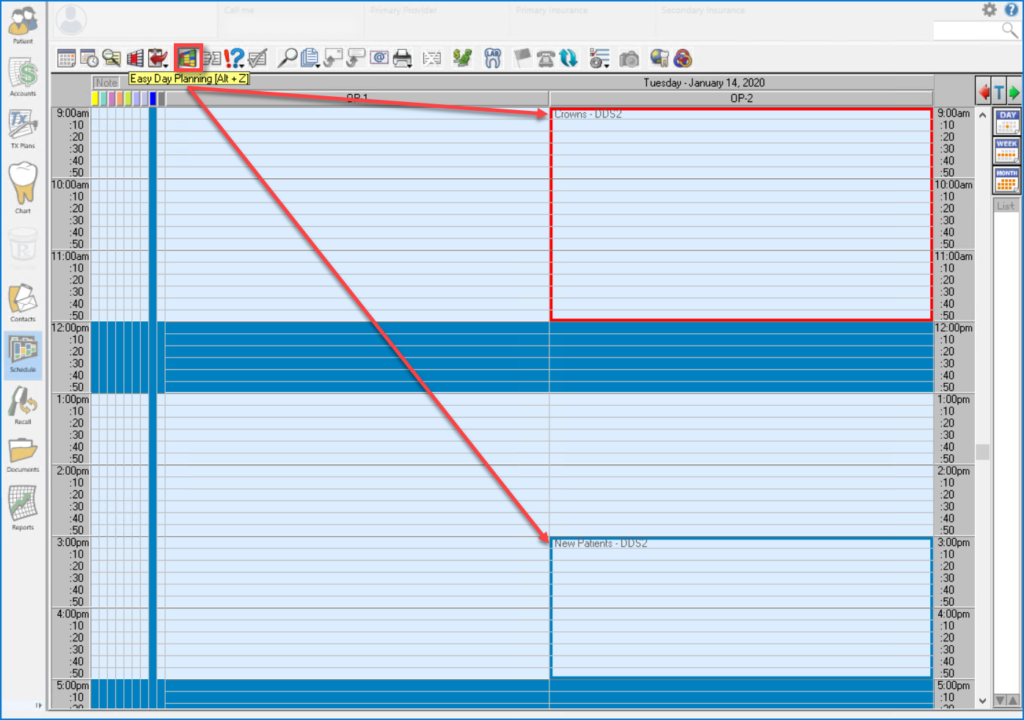
Now, when you schedule an appointment within a time block, both the provider and appointment types are checked to verify that they match the time block’s requirements. If not, a warning message appears telling you that the appointment types do not match and you are asked if you want to schedule the appointment anyway.
Additional Information
- If Easy Day Scheduling is NOT turned on, the defined time blocks will NOT be displayed in the Schedule, and you will NOT be warned if you attempt to schedule appointments during reserved time blocks.
- To move a time block within its respective operatory, with your mouse, drag the time block to the time you want.
- To increase or decrease the size of a time block, with your mouse, drag the bottom border of the time block up to decrease or down to increase the “size” of the time block.
- Changes to a time block’s time or size are only applied to that day and do not affect the Schedule’s time block(s) on other days.
- For more information about setting up time blocks for providers, read Setting Up Time Blocks in Easy Dental Help.




