Updated 5/1/2020
With offices able to open back up and begin seeing patients again, now is a great time to identify patients who have procedures that were treatment-planned previously and invite them to come in for their treatment. Easy Dental’s Treatment Manager is just the tool to help you!
What is the Treatment Manager? The Treatment Manager is a tool that helps you find patients with specific types of procedures. You can set criteria to find patients with the right type of treatment needs to fill time in your schedule.
For example, you can use the Treatment Manager to find patients who have four surface fillings treatment planned so you can contact them and encourage them to schedule treatment before it turns into a more serious type of restoration. Or, if you are looking for high production value procedures, you could use the Treatment Manager to find patients who need crowns so you can get them on the schedule as soon as possible. You can set the criteria in the Treatment Manager based on your scheduling needs right now.
To open the Treatment Manager and generate the list, open the Schedule and click the Treatment Manager button.

From the Treatment Manager View window, you can establish the criteria you are searching for to fill the holes in your Schedule.
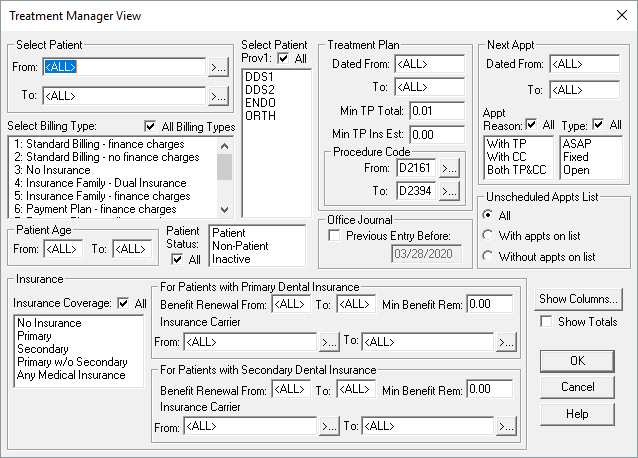
Do you want to use any procedures to fill the holes, or do you only want to use crown codes? Do you want to focus on patients whose production is over a certain dollar amount? It is your choice to decide what will work best for your schedule and your production goals. You can also choose patients who have primary insurance, no insurance, and so forth so you can call patients who are likely to accept the open appointment.
When you click OK, the Treatment Manager will generate a list of patients with outstanding treatment procedures.

By default, the patients are listed in alphabetical order. You can click on the column headings to sort the list the way you want to see the data. If you’re looking for patients who have needed treatment the longest, click Last TP column heading, and it will sort the treatment with the oldest plan first. To find the highest-value treatment plan, click the TP Total column. Now your search begins! Find the right patients to contact to build your schedule.
Additional Information
- Use the patient range option to make contact more manageable by limiting the size of your list. For example, run the list for your A-J named patients, and then after working through that range of patients, run the list again for your K-S named patients.
- To include grand totals of each column at the bottom of the list, check the Show Totals option when setting up the view.
- You can choose which information is displayed on the list, and in what order by clicking the Show Columns button.




